Panopticon Data Extract
The Panopticon Data Extract connector allows retrieval of global extracts created from non-streaming data sources in the Panopticon Visualization Server.
In cases where there is too much data to retrieve into memory, data extract supports summarization and parameterization, and it can become a more powerful option than a number of underlying data sources.
Steps:
1. Select Panopticon Data Exract from the Data Sources pane. The Panopticon Data Extract Settings pane displays with the earliest created data extract (e.g., ExcelExtract).
The list of columns displays, with the data type found from inspecting the first ‘n’ rows of the file.
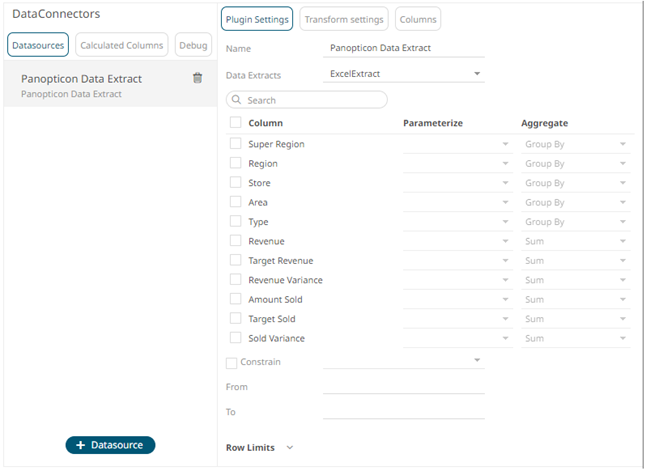
|
NOTE |
To populate the list of columns, the data extract of a connector must be complete after refreshing the data.
|
You can also filter the list of columns by entering a text in the Search box.
2 You can opt to select another data extract to display its list of columns.
3 If the data returned is to be aggregated, then check their Column box. For each selected column, the possible aggregation methods are listed including:
· Text Columns: Group By
· Date Columns: Group By
· Numeric Columns: Sum, Count, Min, Max, Mean
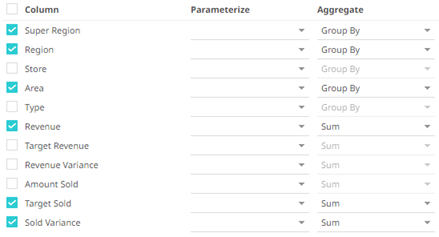
Select the Aggregate method in the drop-down list.
4. If you wish to parameterize a specific column, match the parameter to the appropriate column. By default, they will be matched on name.
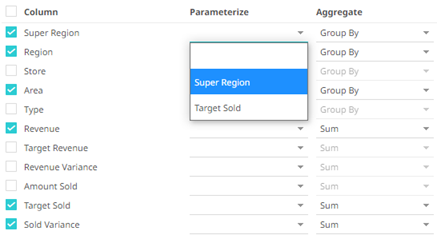
5. If only a selected Date/Time range of the table / view is to be queried, check the Constrain box, and complete the From and To text boxes, either with values or with parameters.
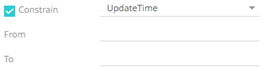
6. Set the row limit of the data set.
7. Tap the Preview Selected Data Source slider to turn it on.
8. Click  to
display the data preview.
to
display the data preview.


