MS Excel
This is the most commonly used data connector when prototyping and is used for retrieving data from MS Excel workbooks or spreadsheets, where for each selected sheet, the first row contains the field/column names, and subsequent rows contain the data.
|
NOTE |
In production use, it is not advised to use a single Excel file as multiple Panopticon data sources. This is because, when using the same Excel file with the data on several sheets, conflicts may occur in reading the file. A workaround could be to set up a Data Extract with scheduled refresh for each of the datasets in the Excel file, and then let the data tables in your workbook load the data from the Data Extracts.
|
Steps:
1. Select MS Excel from the Data Sources pane. The MS Excel Settings pane and the retrieved MS Excel source are displayed.
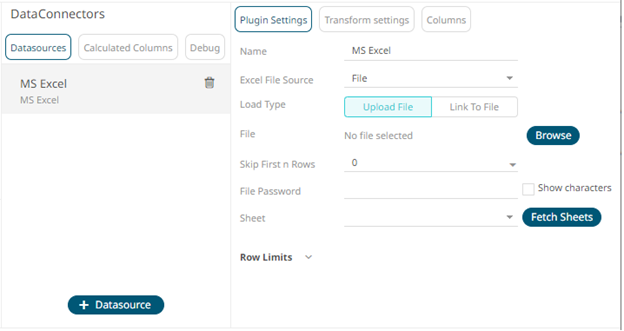
2. Enter the Name of the MS Excel data source, then
click  .
.
3. Select the MS Excel File Source.
4. Select the number of rows that will be skipped in the Excel file from the Skip First n Rows drop-down list.
5. If the MS Excel file is password-protected, enter the File Password.
Check the Show Characters box to display the entered password characters.
|
NOTE |
The password is case-sensitive.
|
Otherwise, proceed to step 6.
6. Click  . This will populate the Sheet drop-down list
box.
. This will populate the Sheet drop-down list
box.
7. Select the required sheet.
8. Set the row limit of the data set.
9. Tap the Preview Selected Data Source slider to turn it on.
10. Click 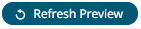 to display the data preview.
to display the data preview.


