Adding Groups and Users with Allowed Authorization
A user with a Designer role can grant permissions for users or groups to a workbook folder or subfolder.
Steps:
1. Right-click on a folder and select Permissions on the context menu.
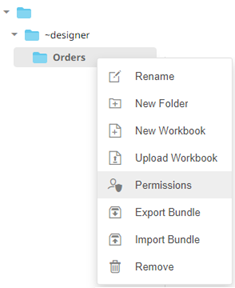
The Permissions dialog displays.
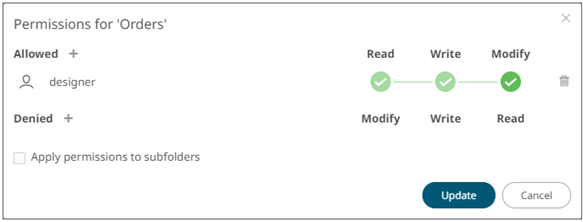
2. Under the Allowed section, click
the Add  icon.
icon.
A new User/Group Allowed section is displayed.
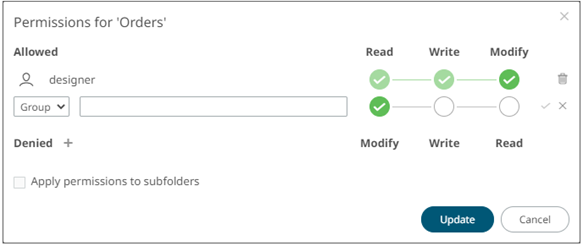
3. Select User or Group to be given permission in the drop-down list.

4. Enter the user or group Name.
5. Select the permission level that will be granted to the user or group:
· READ
Permission to read the folder.
· READ + WRITE
Permission to write to the folder and read.
· MODIFY + WRITE + READ
Permission to read, modify, and write to the folder as well as create subfolders.

6. Click  . The user or group is added under the
Allowed list.
. The user or group is added under the
Allowed list.

7. You can either:
· check the Apply Permissions to Subfolders box
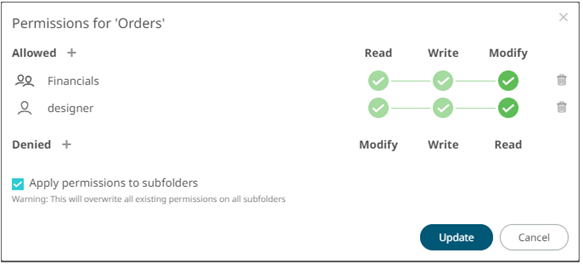
This means the permissions that will be used on all of the subfolders will be fetched from the parent folder.
|
NOTE |
The Apply Permissions to Subfolders check box is only enabled when there is an existing subfolder.
|
· leave the Apply Permissions to Subfolders box unchecked and modify the permission properties of the subfolders
8. Click  to save the changes.
to save the changes.
|
NOTE |
A user with a Designer role is allowed not to grant himself permission to have access on folders or subfolders. This can be done either by granting permission to users or groups that they are not included or adding himself to the list of denied users or groups.
|


