Adding an Image Box
You can add logos or other graphics to a dashboard using an Image Box.
These can be retrieved from disk or retrieved at display time from an external URL.
Steps:
1. After double-clicking or drawing a rectangle on the dashboard
canvas, click  on
the Select Part pane then click the Image Box
on
the Select Part pane then click the Image Box  icon.
icon.
The Image Box pane is displayed, and the Image Box part is added on the dashboard canvas.
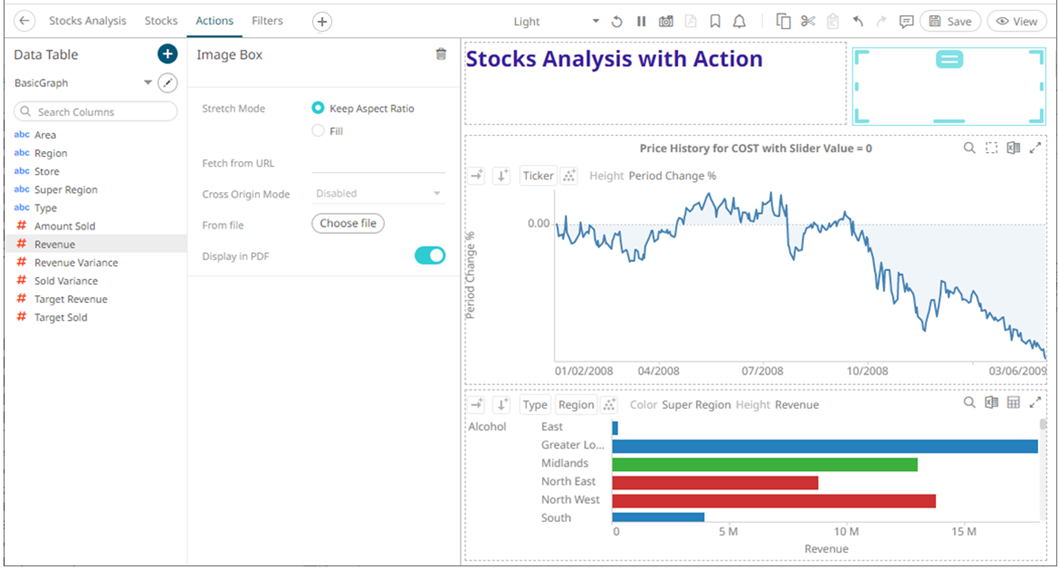
2. Select the Stretch Mode: Keep Aspect Ratio or Fill
3. You can either:
· enter the URL of the image file in the Fetch from
URL text box and click  .
.
This enables the Cross Origin Mode drop-down list which allows for cross-origin attribute configuration on the image when doing a Copy Dashboard Image. Available states include:
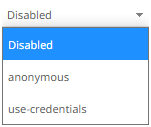
· click  to browse the image file
in the Open dialog.
to browse the image file
in the Open dialog.
4. Tap the Display in PDF slider to include the image in the PDF output.
5. Click the Save  icon on the toolbar to save the changes.
icon on the toolbar to save the changes.
When saved, the 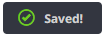 notification
is displayed.
notification
is displayed.


