Rank Filtering for the Table Visualization
For the Table visualization, the rank filter only uses the leaf item of the breakdown when creating the ranking. Consequently, this makes the number of items consistent, regardless of the hierarchy.
Steps:
1. Click on a Table visualization and then click the Filters drop area on the Visualization Settings pane.
The visualization filter properties are displayed.
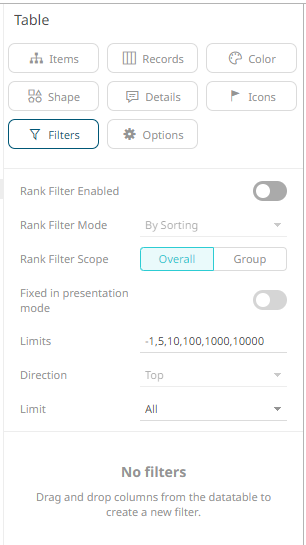
2. Tap the Rank Filter Enabled slider to turn it on.
This enables the Rank Filter Mode drop-down list and the Rank Filter Mode (set to By Sorting by default)
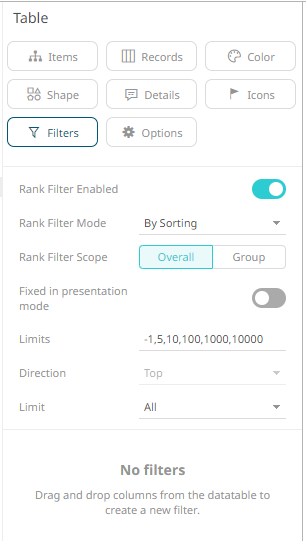
The Direction is set to Bottom by default.
3. Select either of the Rank Filter Scope:
· Overall
For the flat rank, including all of the existing leaf nodes.
· Group
For the per inner node rank of leaf nodes under the same inner node.
4. Enter the value of the Limits.
Default values are -1,5,10,100,1000,10000.
For example, the values are set to -1,10,100,1000.
These limits can be selected either:
· in the Limit drop-down list in the visualization
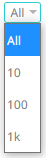
· on the Filter Settings pane
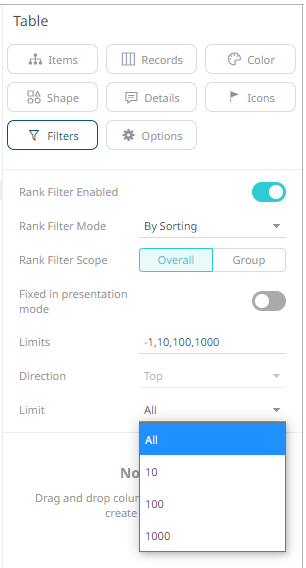
The data set will be limited to display the top/bottom nbased on the sorting of the data. When a column is clicked for sorting, the data set will be limited accordingly.
Example 1: Selecting the Overall scope, 10 as the limit, and the breakdown fields are based on the sorting made on the first visual member, Amount Sold (Bottom).
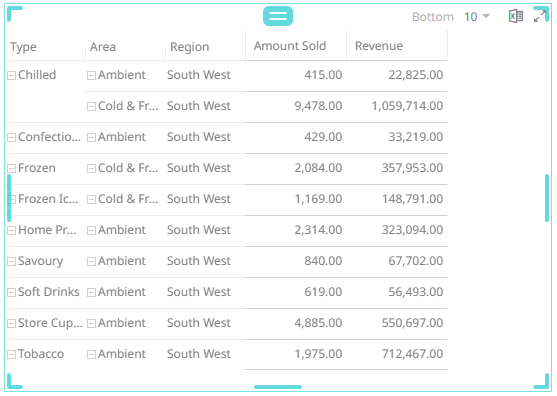
Example 2: Selecting the Group scope, 10 as the limit, and the breakdown fields are based on the sorting made on the first visual member, Amount Sold.
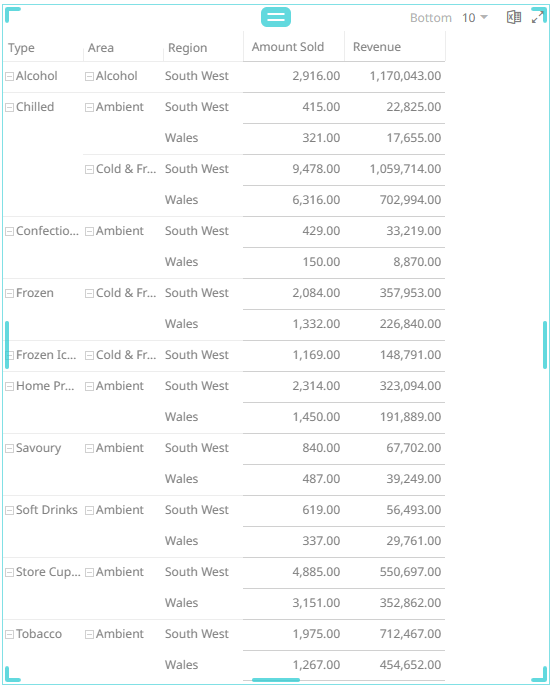
Example 3: Selecting the Group scope, 10 as the limit, and the breakdown fields are based on the sorting made on the second visual member, Revenue (Top).
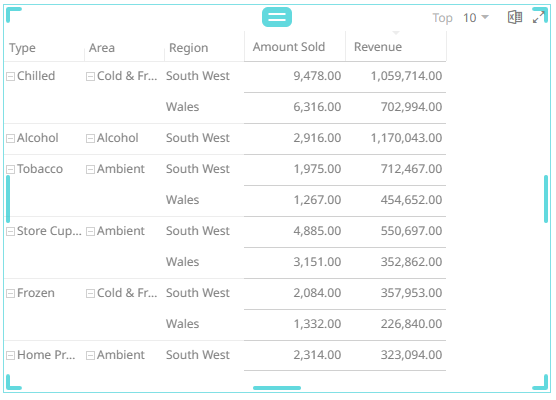
5. Tap the Fixed in presentation mode slider to turn it on.
This disables the drop-down lists in the visualization. Only the labels of the options are displayed.
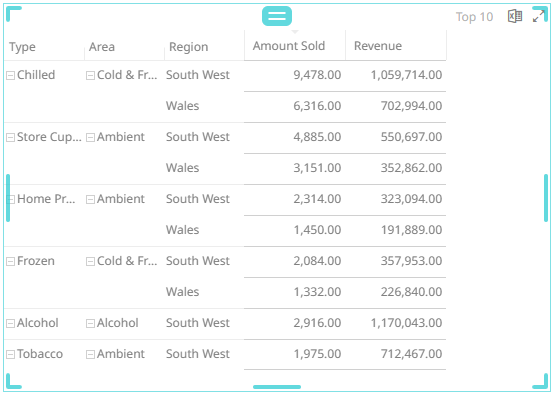
6. Click the Save  icon.
icon.
When
saved, the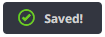 notification is displayed.
notification is displayed.


