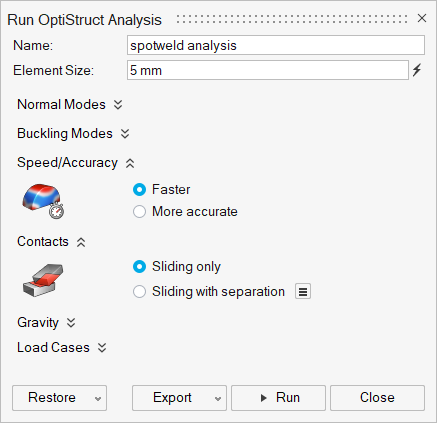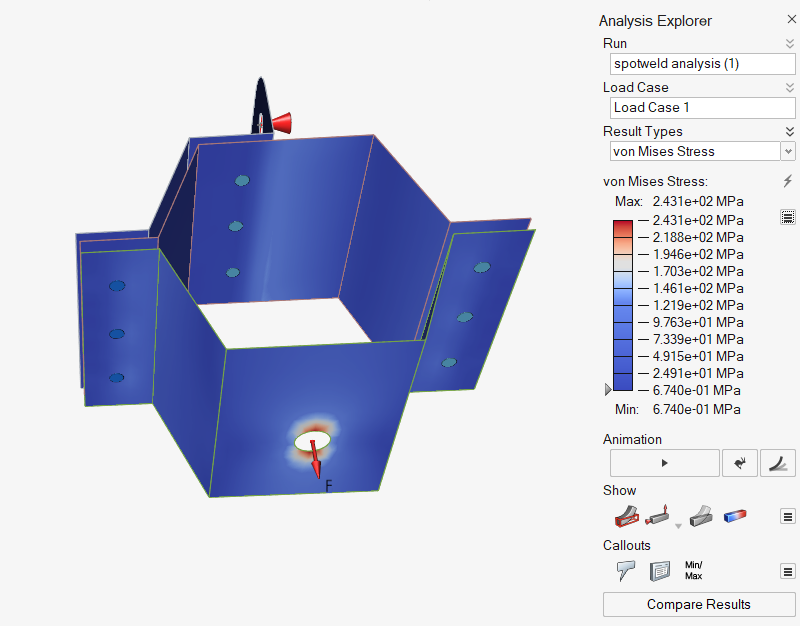Tutorial: Connecting Parts with Spot Welds
Create and use spot welds to connect multiple surface parts.
- Use spot welds to connect multiple surface parts
- Create spot welds at predefined points and other locations.
- Define the weld diameter
- Change the search distance
- Run an analysis
Spot welding is a common method of joining surface parts. Spot welds can be created either at predefined points, or simply by clicking on a location. When creating a spot weld, you need to define the weld diameter and which parts are being connected. Surface parts that lie within the search distance are automatically included in the spot weld, and individual parts can also be added or removed manually.
This tutorial uses a simple assembly with three surface parts and three points. The desired spot weld locations are often defined using a CAD system and then imported into Inspire, but they can also be defined in Inspire itself. The model includes predefined loads and is nearly ready to run. All that is required is to connect two parts with spot welds at one location and to connect three parts with spot welds at a second location before running the analysis.
Open the Model and Select the Unit System
Create Spot Welds at Predefined Points
Create spot welds at the predefined points imported with the model.
Create Spot Welds on a Surface Part
Create spot welds by clicking any location on a surface part. The weld is projected normal to the surface, and adjacent parts within the search tolerance are included in the weld.
Create Sketch Points as Weld Locations
Create sketch points to gain more precise control over where spot welds are placed.
Create Spot Welds at the New Locations
In the Model Browser, select a part that contains only points to quickly create spot welds at those points.
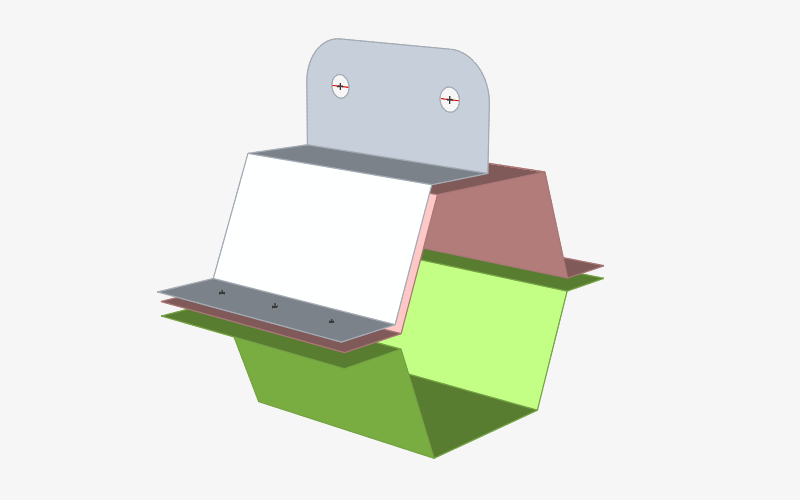
 icon on the guide bar and change the
icon on the guide bar and change the
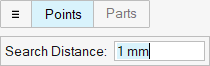
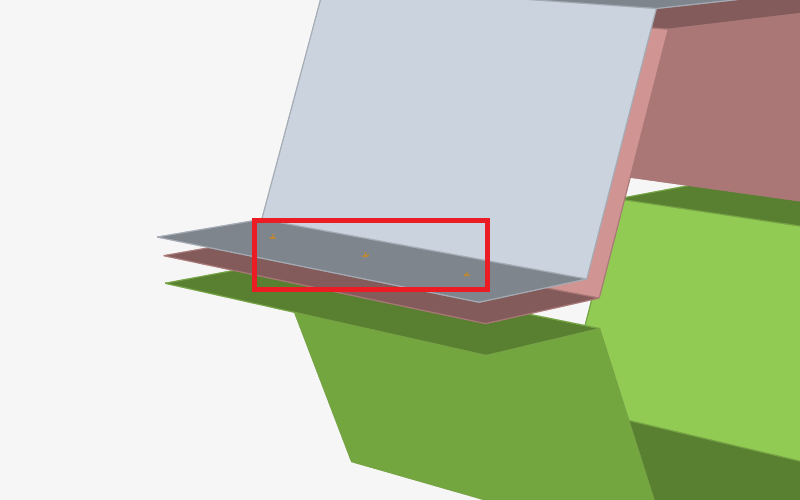
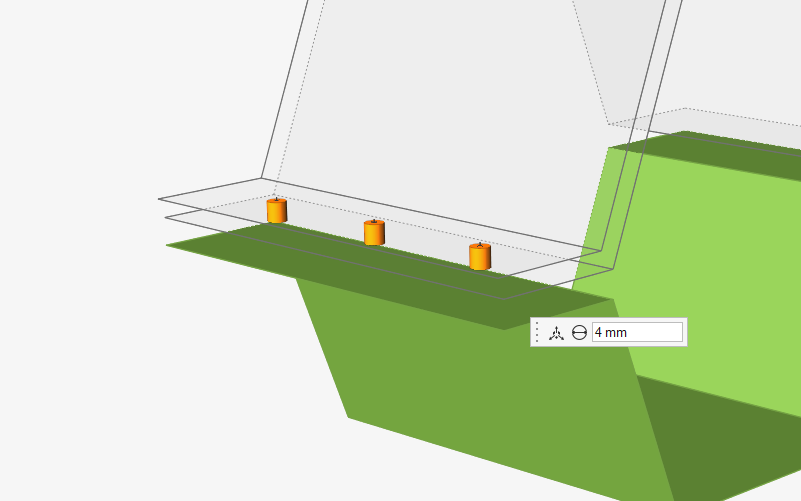
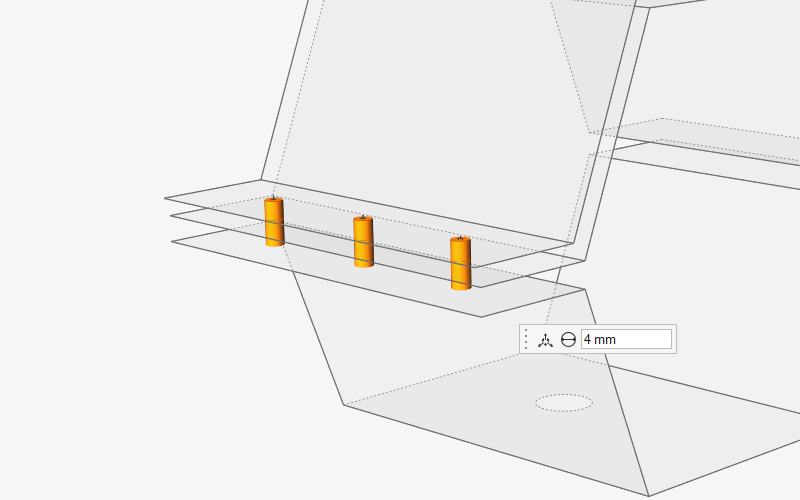
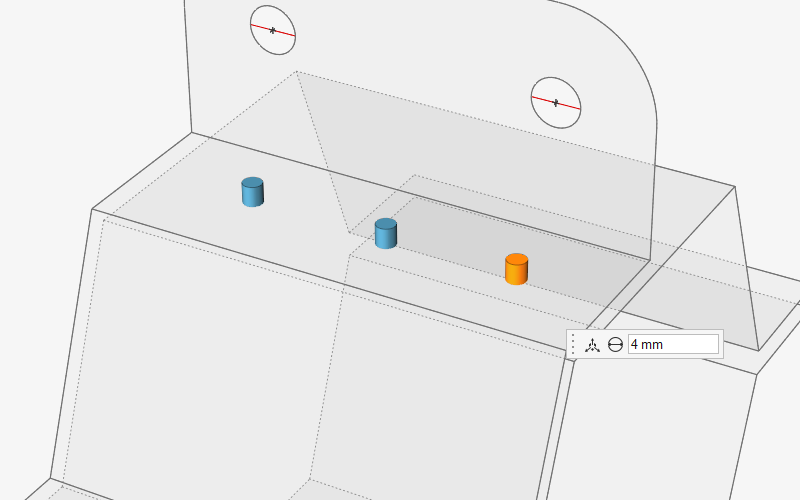
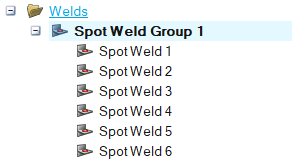
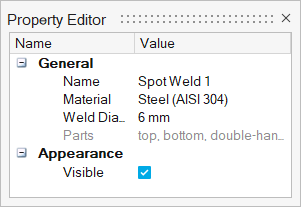
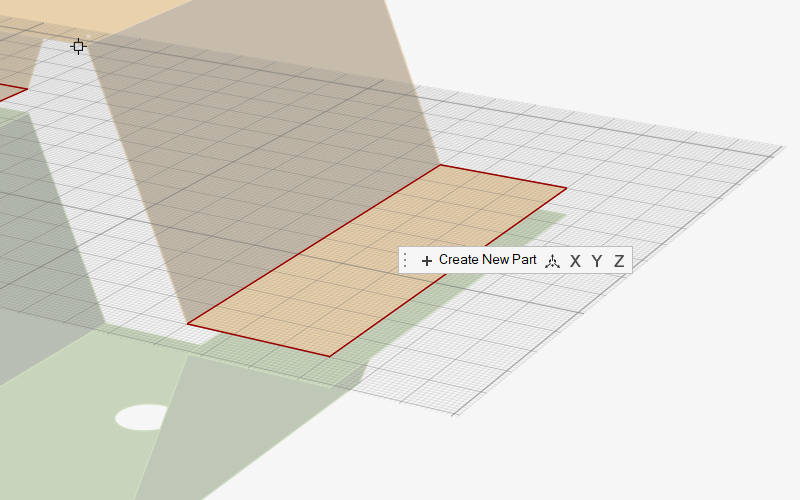
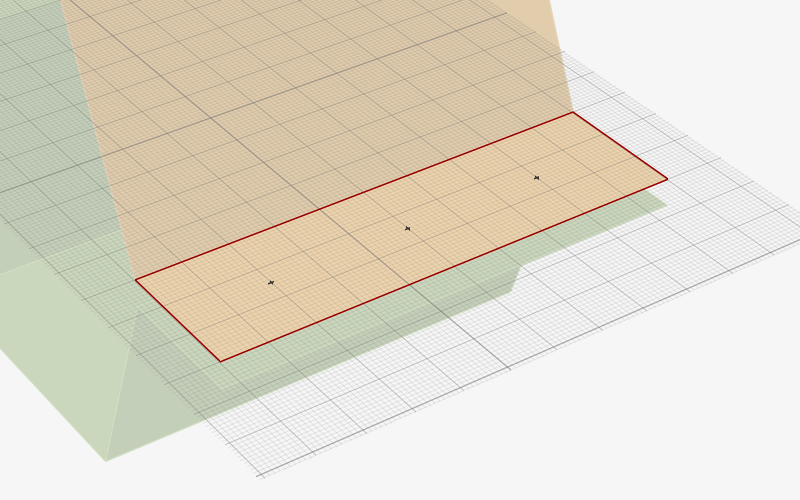
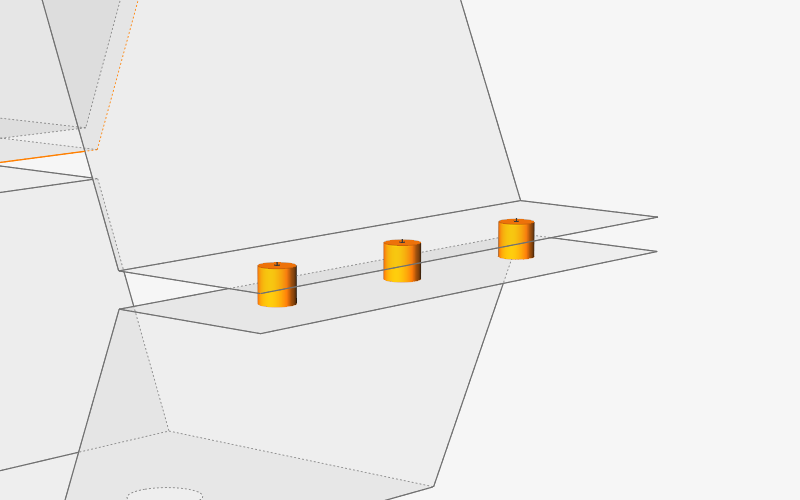
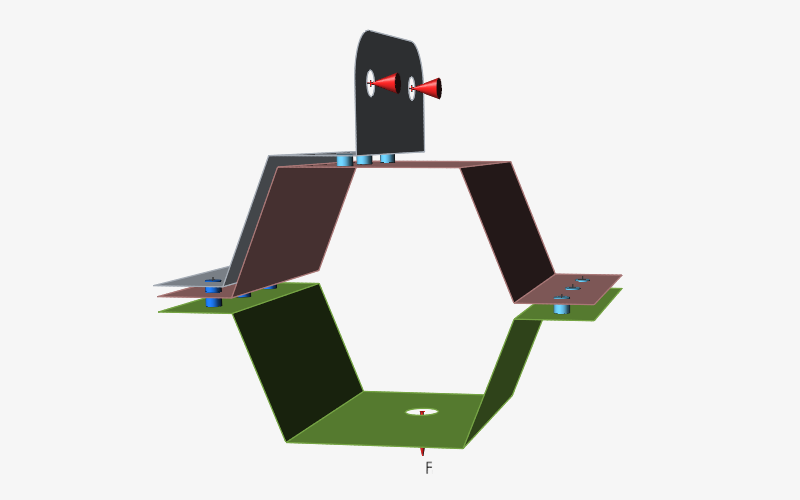
 on the
on the