Topography Optimization
Topography optimization is an advanced form of shape optimization that generates beads or swages on a design space.
Use the Run Optimization tool to set up and run a topography optimization.
- This approach is ideal for maximizing stiffness of components without adding mass. It can also be used to maximize the frequency of a model, depending on your objective.
- Topography optimization only works on parts that are defined by surface geometry.
- Topography optimization can be run on its own or concurrently with gauge optimization.

Figure 1. Design Space

Figure 2. Optimized Shape
When running a topography optimization, bead options are used to help control the manufacturability of the part. Bead patterns can be used to control the shapes of the beads.
Bead Options
Use the optimization Bead Options setting on the Run Optimization window to define bead options for topography optimization.
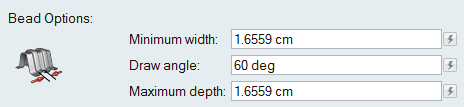
Bead options include the minimum bead with, the bead height (maximum depth), and the draw angle. Note that decreasing the bead width will increase the time it takes to run the optimization, as it will generate a more detailed optimization result. An important point is that you define a minimum bead width, not a required bead width. Therefore, the results of topography optimization with no manufacturing or symmetry constraints often show large areas of varying bead widths.
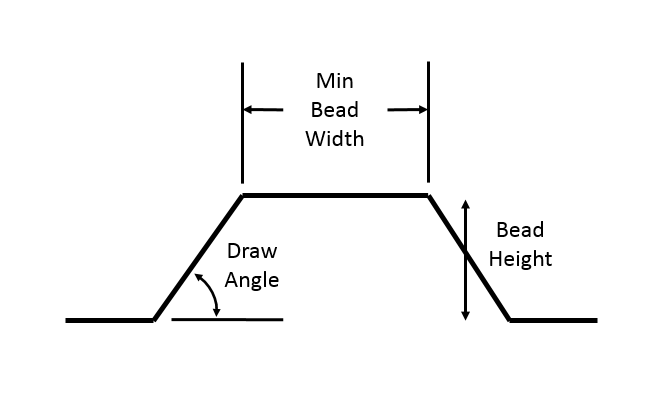
Bead Patterns
Typically, beads are very regular and are often simply aligned to major geometry features. Although they are well understood by manufacturers and do increase the stiffness of structures, topography optimization will usually result in a bead pattern that outperforms standard bead layouts.
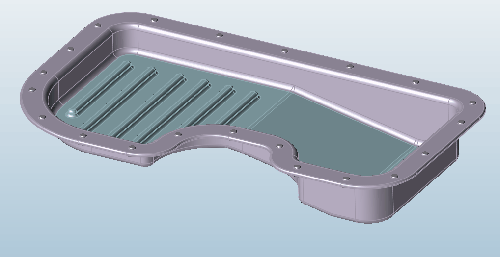
Figure 3. Aligned Beads
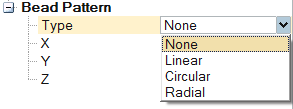
Bead Fraction
Select the Use Bead Fraction option in the Property Editor under Optimization to define a Bead Fraction Upper Bound.
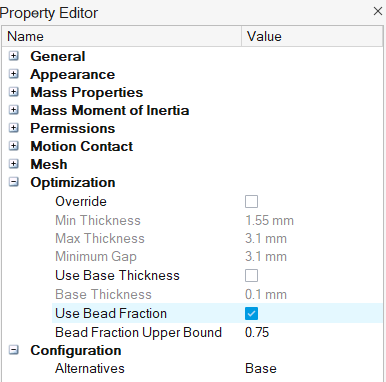
Below you can see the difference when the bead fraction upper bound is set to 0.25 vs 0.75.
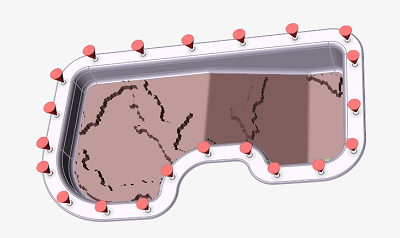 |
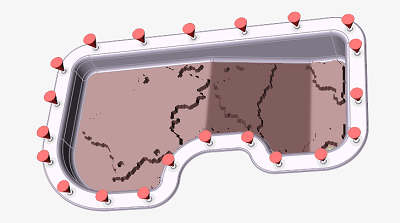 |
|---|---|
|
Bead fraction upper bound set to 0.25 |
Bead fraction upper bound is set to 0.75 |