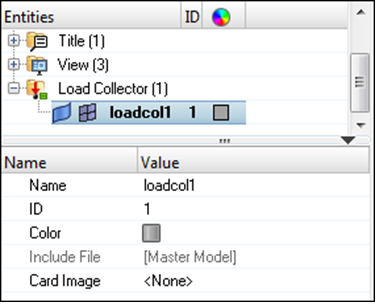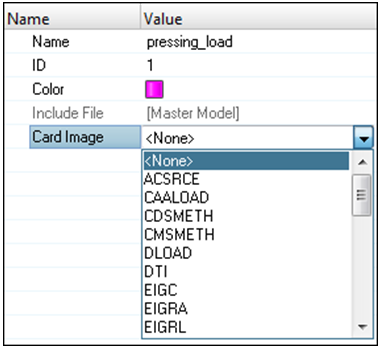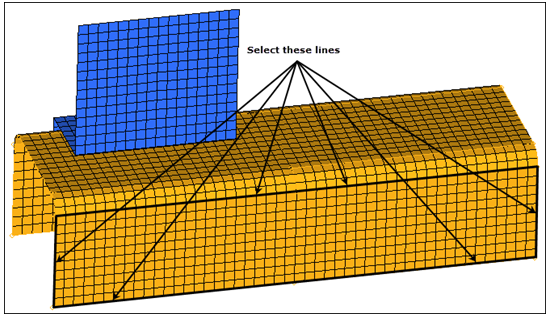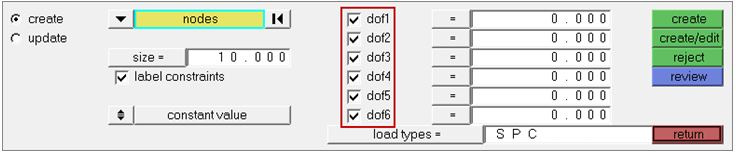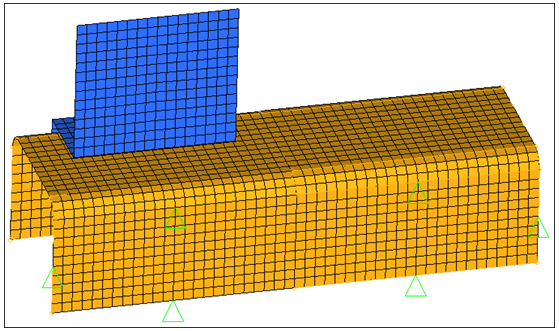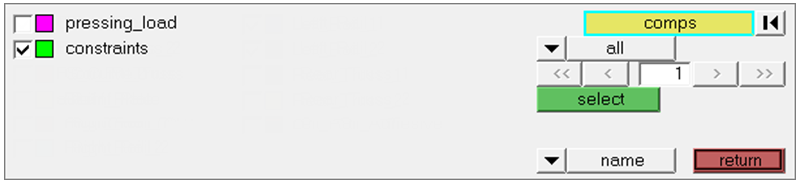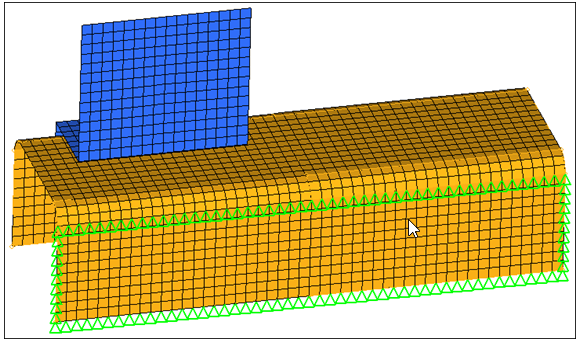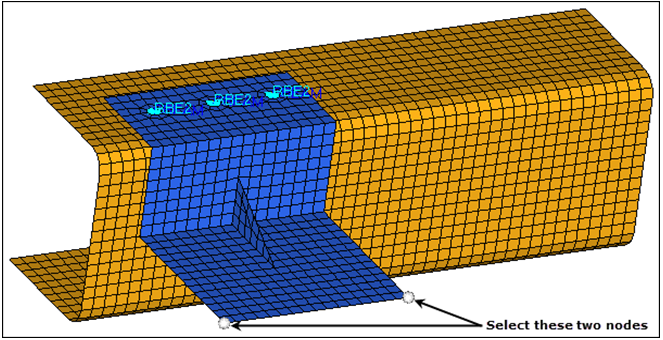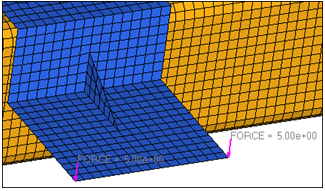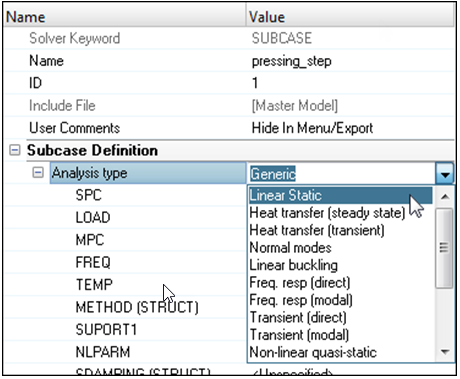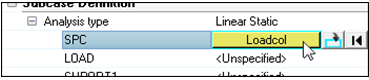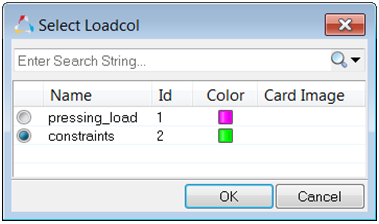HM-4000: Set Up Load Conditions
In this tutorial, you will gain an understanding of the basic concepts for creating a solver input file by using a template. More specifically, you will learn how to define loading conditions on a model, specify solver specific controls, and submit an input file to a solver from HyperMesh.
The purpose of using a finite element (FE) pre-processor is to create a model, which can be run by a solver. A finite element solver can solve for responses of parts to loading conditions on them. The loads can be in the form of boundary constraints, forces, pressures, temperatures, and so on.
- Create constraints (OptiStruct SPC) on the channel’s geometry lines
- Create a force (OptiStruct FORCE) on the bracket to simulate a pressing load on it
- Define a load step (OptiStruct SUBCASE)
- Export the model to an OptiStruct input file
- Submit the OptiStruct input file to OptiStruct
- Review the resulting HTML report file
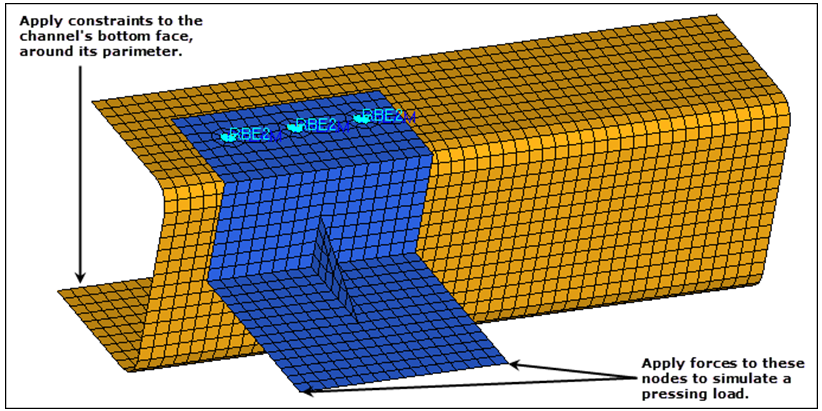
Figure 1.
Load the User Profile
In this step you will load the OptiStruct user profile.
- Start HyperMesh Desktop.
- In the User Profile dialog, select OptiStruct.
- Click OK.
Open the Model File
In this step you will open and view the model file, channel_brkt_assem_loading.hm.
Create Two Load Collectors
In this step you will create two load collectors named pressing_load and constraints.
Apply Constraints to Line Geometry
In this step you will apply constraints (OptiStruct SPC) to the channel's line geometry.
Map the Constraints to Channel Nodes
In this step you will map the constraints (OptiStruct SPC) on the geometry lines to the channel nodes associated to the lines.
Prepare to Create Forces
In this step you will prepare to create forces (OptiStruct FORCE) on the bracket for the pressing load case.
Create Two Forces
In this step you will create two forces (OptiStruct FORCE) on the bracket for the pressing load case.
Define the Load Step
In this step you will define the load step for the pressing load case.
- Create a Load Step by right-clicking in the Model Browser and selecting from the context menu.
-
In the Entity Editor:
Display and Mask the Load Step
In this step you will display and mask the load step (the load collectors defined in the load step).