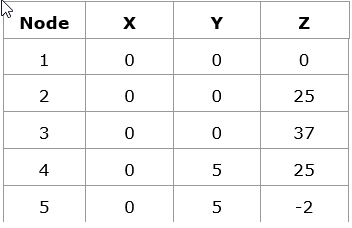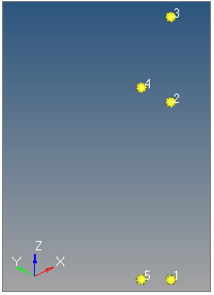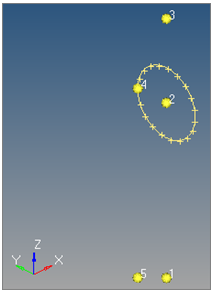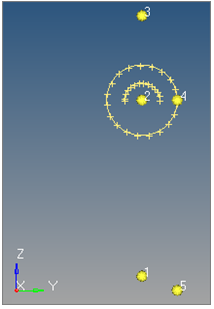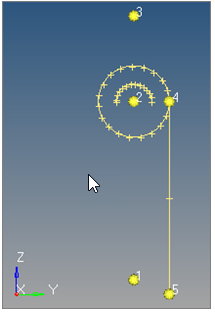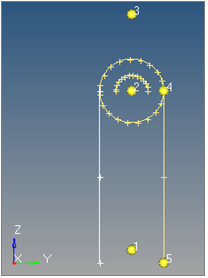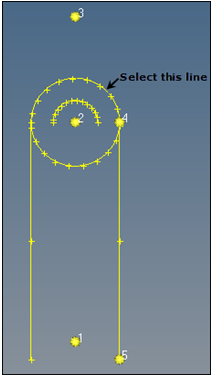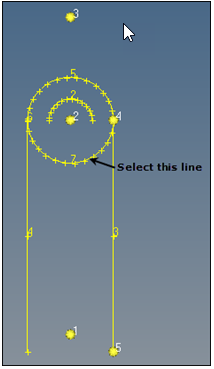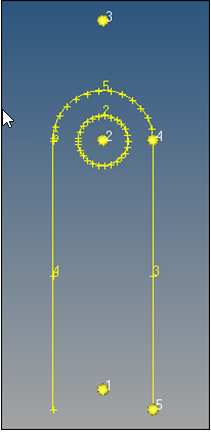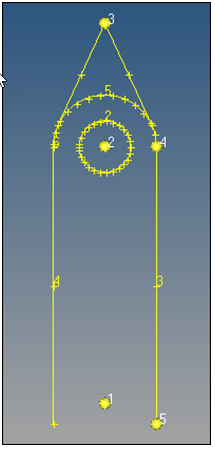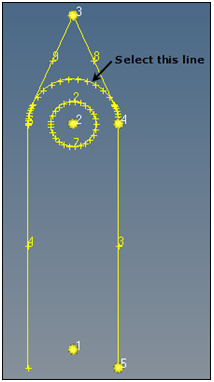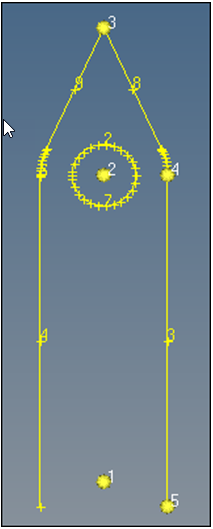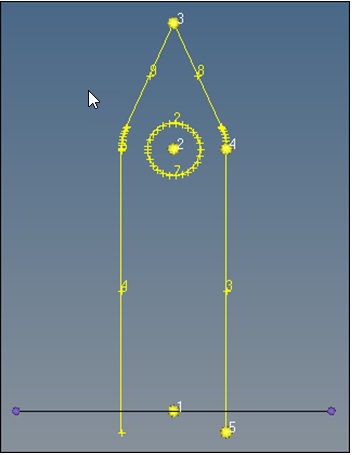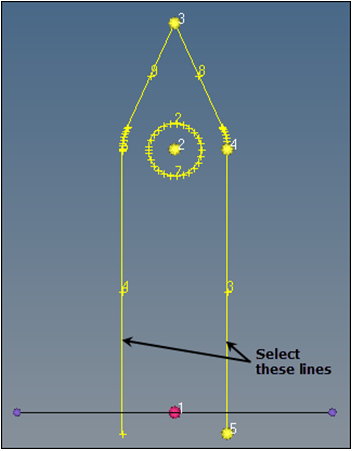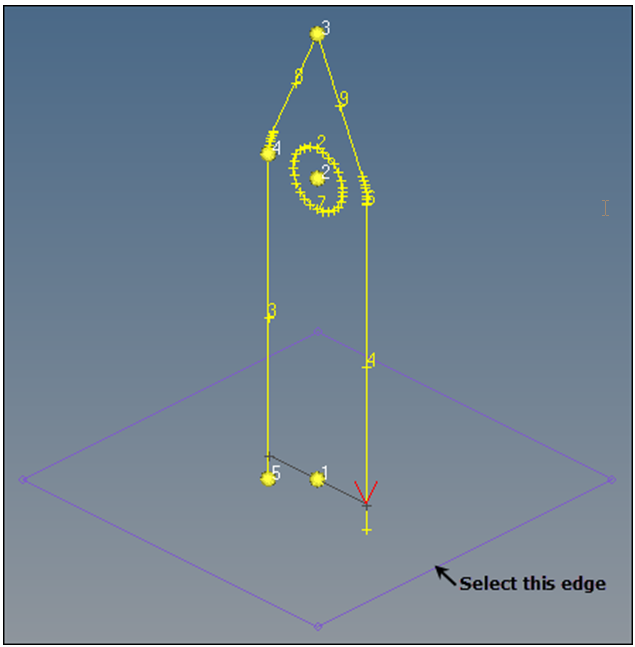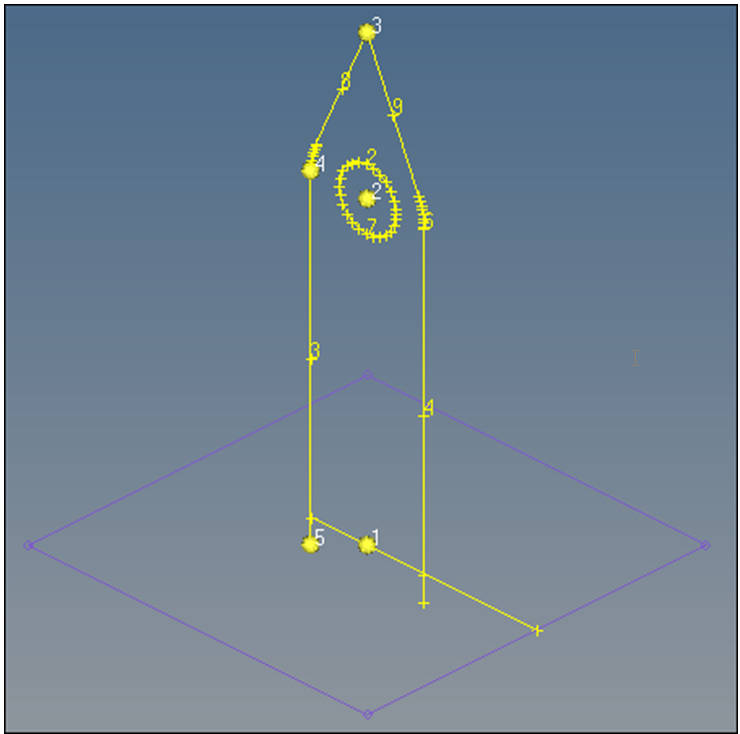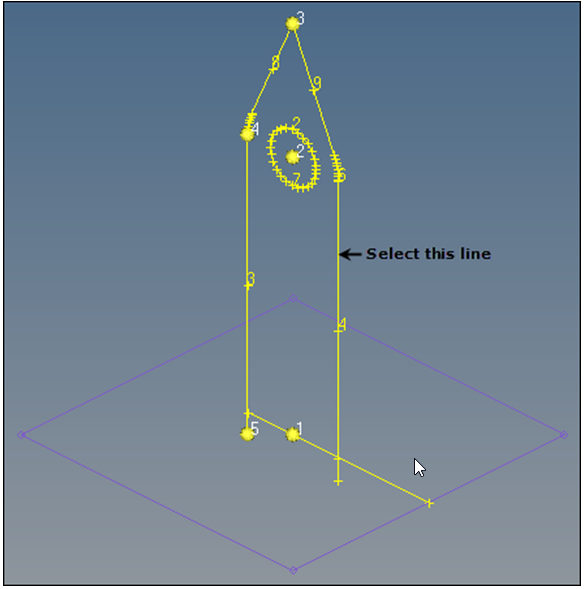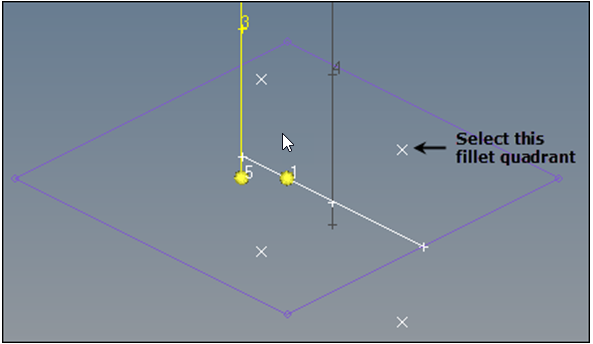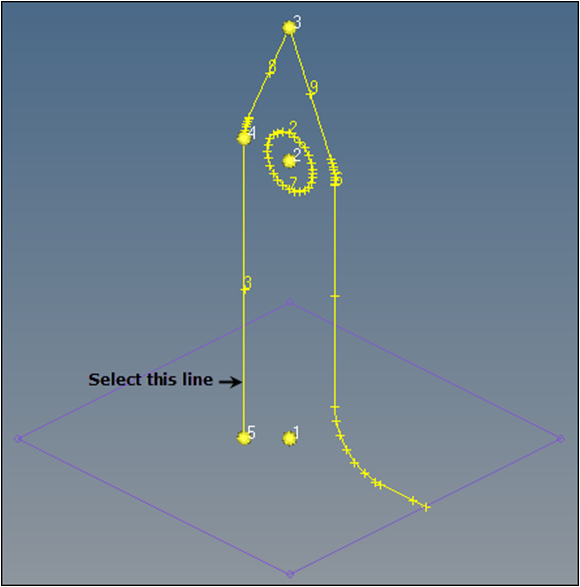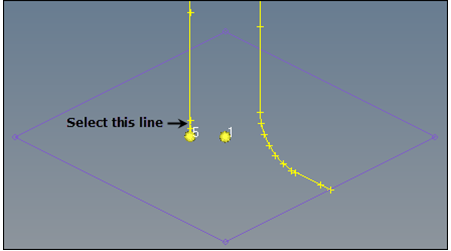HM-2040: Create and Edit Line Data
Sometimes CAE users need to create models from sketches where there is no pre-existing geometry. The tools in this tutorial will help you accomplish that task.
- Create circle, arc, line, and tangent lines
- Duplicate and translate lines
- Edit lines by splitting and displaying their IDs
- Delete redundant arcs and lines
- Duplicate and reflect an arc
- Create a surface square and two parallel lines on an X-Y plane
- Create a fillet between two lines
- Exporting geometry in IGES format
Create a Component Collector
In this step you will create a component collector to geometry.
- To create a component, right-click in the Model Browser and select from the context menu, or click from the menu bar.
- In the Create Component dialog, type geometry in the Name field.
- Click the Color swatch and select yellow from the box of colors.
- Click Create.
Create Nodes
In this step you will create nodes.
Display the Node IDs
In this step you will display the node IDs.
Create a Circle
In this step you will create a circle.
Create an Arc
In this step you will create an arc.
Create a Line
In this step you will create a line.
Duplicate and Translate Lines
In this step you will duplicate and translate lines.
Edit Lines by Splitting
In this step you will edit lines by splitting at a line.
Display the Line IDs
In this step you will display the line IDs.
Delete a Redundant Arc
In this step you will delete a redundant arc.
Duplicate and Reflect an Arc
In this step you will duplicate and reflect an arc.
Create Tangent Lines
In this step you will create two tangent lines.
Redisplay Line IDs
In this step you will redisplay the line IDs.
Split Curves
In this step you will split curves by tangent line and delete redundant lines.
Create a Component Collector
In this step you will create a component collector for surfaces.
- In the Model Browser, right-click and select from the context menu.
- In the Create Component dialog, type surfaces in the Name field.
- Click the Color icon and select purple.
- Click Create.
Create a Surface Square
In this step you will create a surface square on an X-Y plane.
Connect Parallel Lines
In this step you will create a line that connects two parallel lines on an X-Y plane.
Switch Current Work Component Surfaces
In this step you will switch the current working component surfaces to geometry.
Extend a Line
In this step you will extend a line to a surface edge.
Create a Fillet between Two Lines
In this step you will create a fillet between two lines.
Trim a Line by Plane
In this step you will trim a line by plane and delete a redundant line segment.
Remove Temp Nodes
In this step you will remove all temp nodes.
Change the Rendering Mode
In this step you will change the rendering mode.
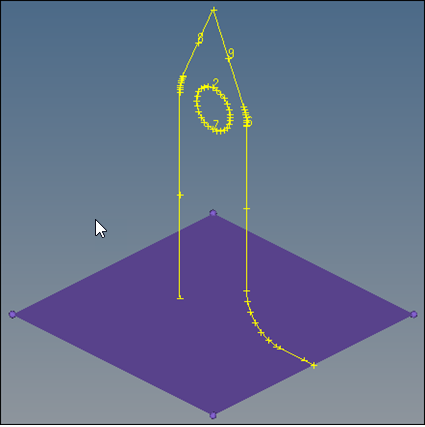
Figure 22.
Export Geometry to an IGES File
In this step you will export all geometry as an IGES file.