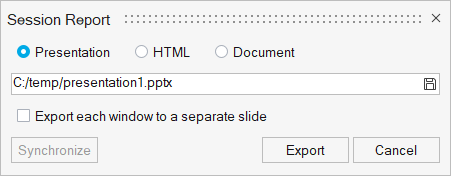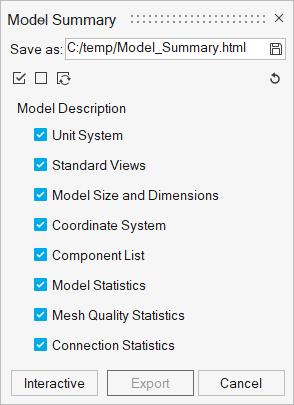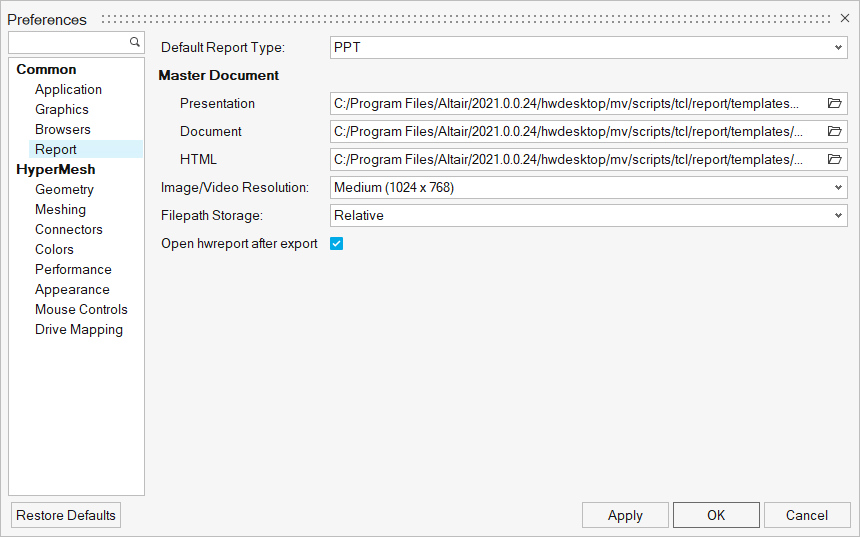HyperWorks Report 2021 Release Notes
New Features
- Reporting in HyperWorks
- All functionalities are arranged in the Report ribbon. This ribbon is accessible from all applications in HyperWorks.
- Create HTML Reports
- Use the Report tool to create reports in the HTML
(*.html) format. Edit the default master
template or select a predefined master template from the preferences to
generate the HTML report output. HTML format reports can be created from
Predefined reports or Document reports workflows.
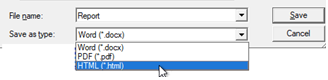
Figure 5. Save as HTML
Enhancements
- Global Preferences
- Change the default report type and update the master document preferences. This master document is used for all types of Reports created from the session, both Predefined and User-defined Reports.
- Modules and Module Groups
- The following modules have been added:
- Launching Performance
- Report instance launch performance has been improved, launching 50% faster.
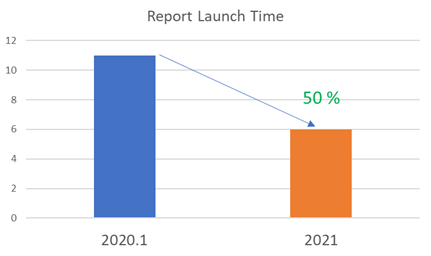
Figure 7. Report Launch TIme
Known Issues
The following known issues will be addressed in a future release:
- For the Synchronize feature to work completely in Linux, the report file must be kept closed.
- When a new Excel file path is specified and synchronized on Linux, the file path of the Excel item cannot be synchronized with the report output.
- Session Report in the HTML output format has limitations with TableView and TextView data.
Resolved Issues
- Capture pages and windows modules have some failures with HyperGraph windows.
- On Linux, the table style changed after export.
- Some issues when launching Report from HyperWorks network installations.