Group / Ungroup Selected Objects
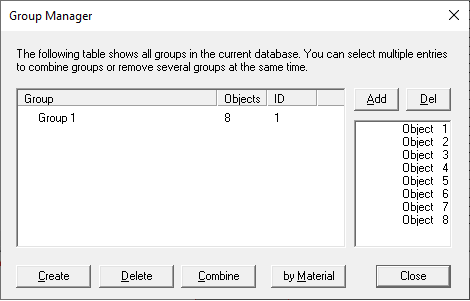
Figure 1. The Group Manager dialog.
The button Group Walls by Material will create groups with respect to the material properties of the walls.
There are also buttons on the toolbar available to use the grouping features:
|
|
First, you must select multiple objects by clicking on them in any of the three 2D-views and holding the Ctrl key. When you have selected the objects, you want to become a group, then click the group icon on the toolbar. |
|
|
To disintegrate a group simply select one object of the group and click on the ungroup icon on the toolbar. |