Split two or more surfaces along their intersection.
- This tool works on closed and open surfaces.
- Tool objects are not split, but are used to split the target objects.
-
On the ribbon, click the Modify tab.
-
Click the Intersect icon.
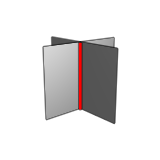
-
Click the target surface, and then right-click to confirm.
Tip: By default, selectable faces are displayed in light blue. To
disable this, in the guide bar, click Show
faces.
-
Click the faces to remove.
Removed faces are displayed in yellow.
- Optional:
To add a tool object, in the guide bar, click Tool, and
then click an object.
- Optional:
To use all faces, right-click and then select Use all
faces.
- Optional:
To invert the selection of faces to remove, right-click, and then select
Invert Selection.
-
Right-click and mouse through the check mark to exit, or double-right-click.