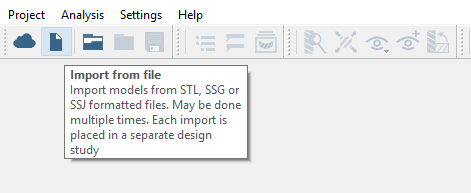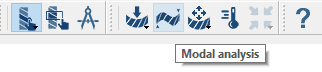SS-T: 4020 Modal Analysis, Bridge
Use modal analysis to calculate the first 3 flexible modes of a bridge assembly.
Purpose
- Learn the SimSolid workflow.
- Create modal analysis to calculate flexible modes.
Model Description
The model used in this tutorial is a 30-part bridge assembly.
- bridge.stl
- bridge.ssp
Import Geometry
Create Connections
Specify gap and penetration tolerances to create automatic connections.
Assign Materials
Create Modal Analysis
Run Analysis
Solve the analysis.
- In the Project Tree, open the Analysis Workbench.
-
Click
 (Solve).
(Solve).
Calculate Flexible Modes
Calculate the first three flexible modes.