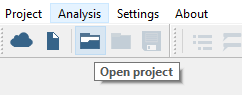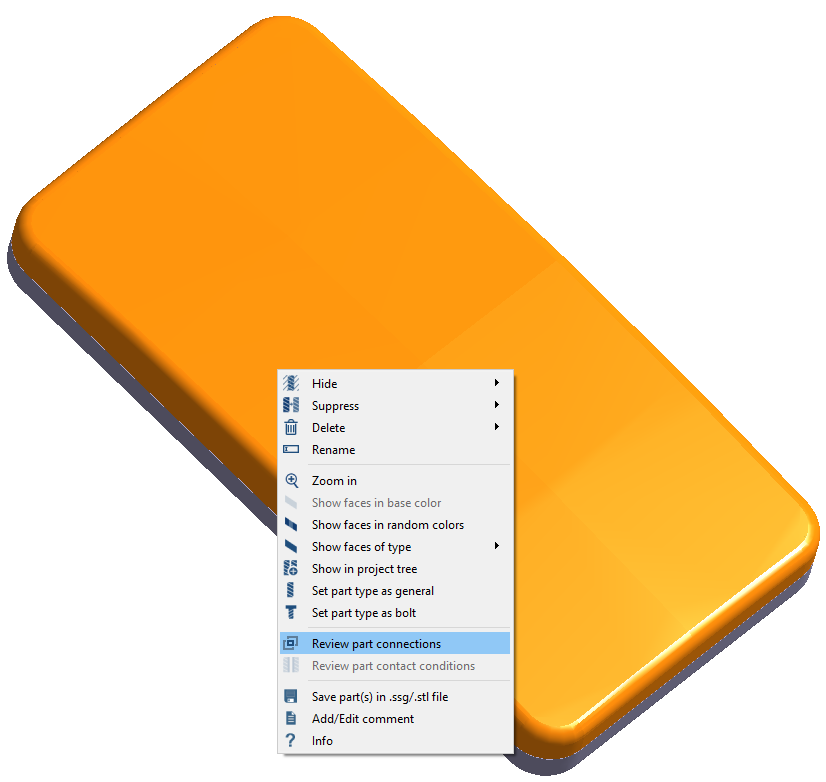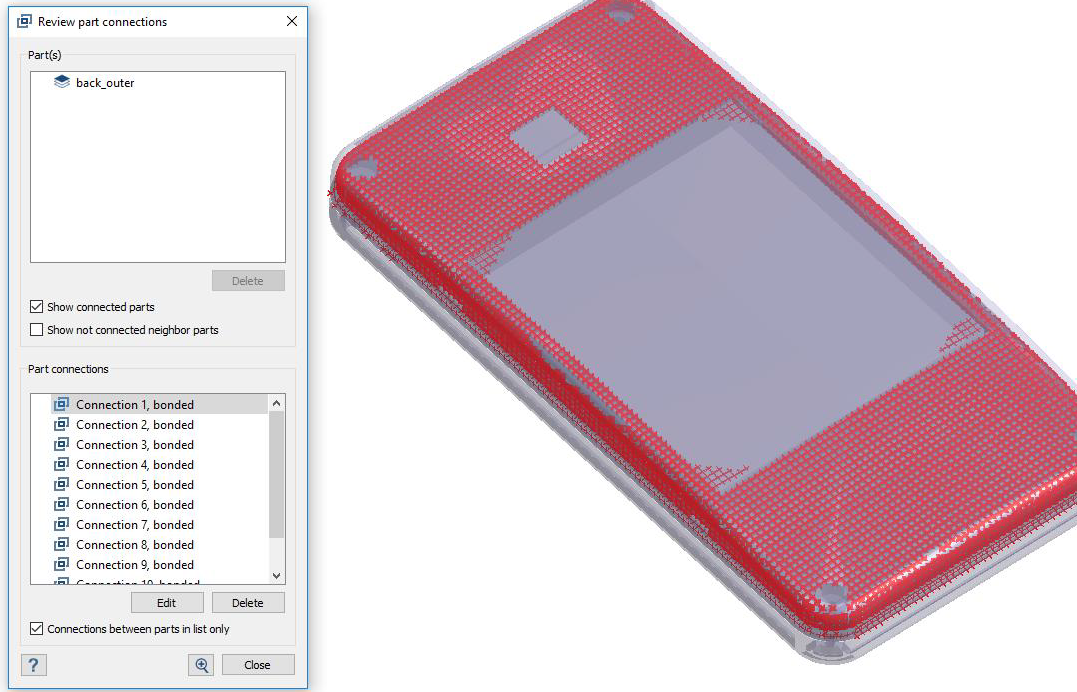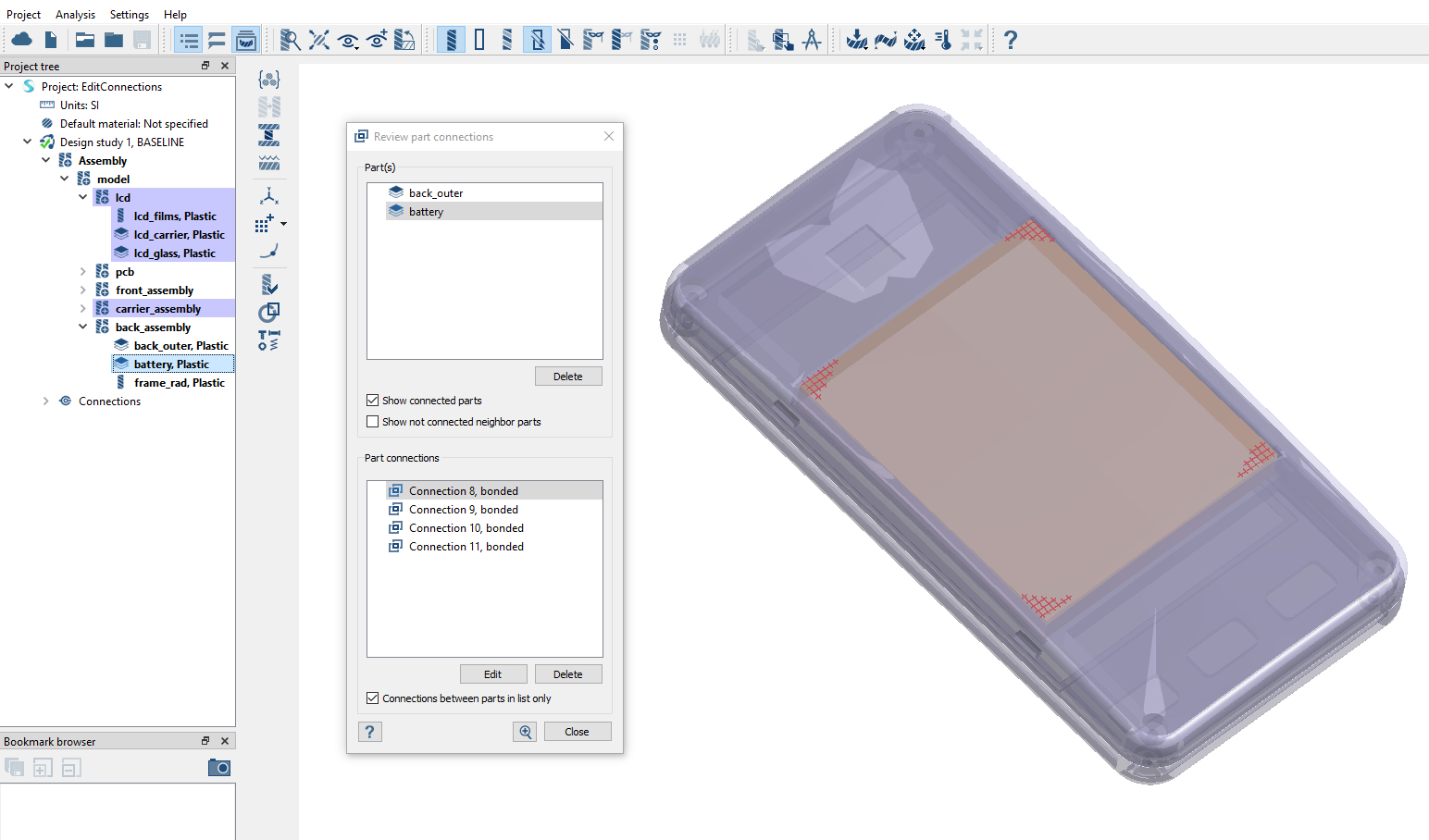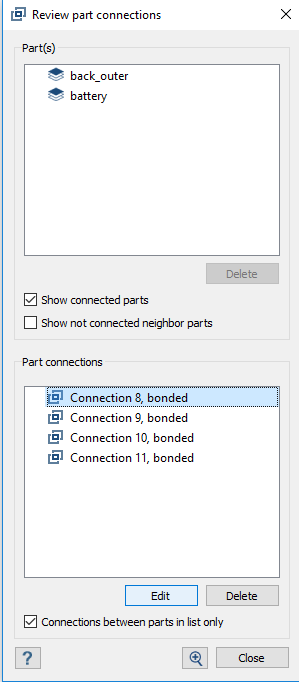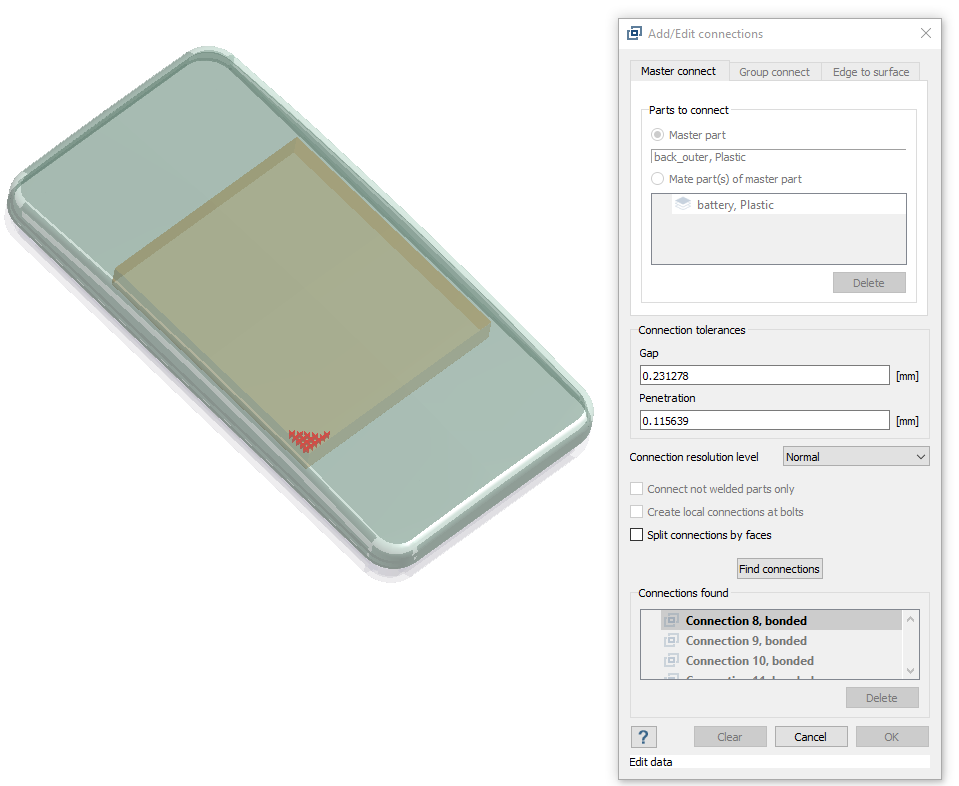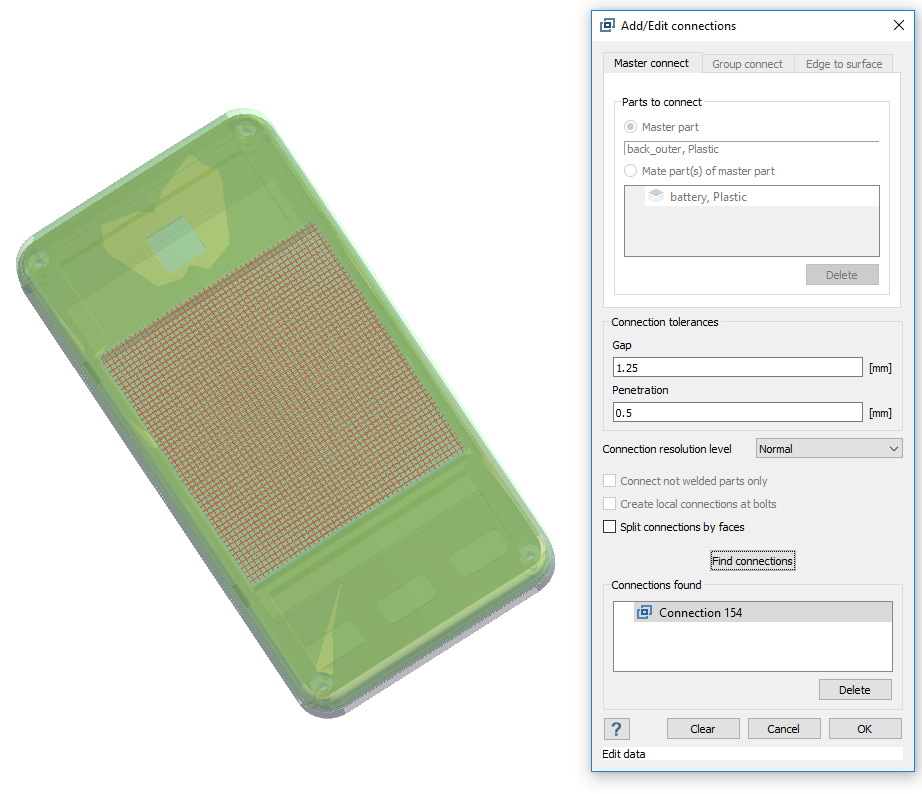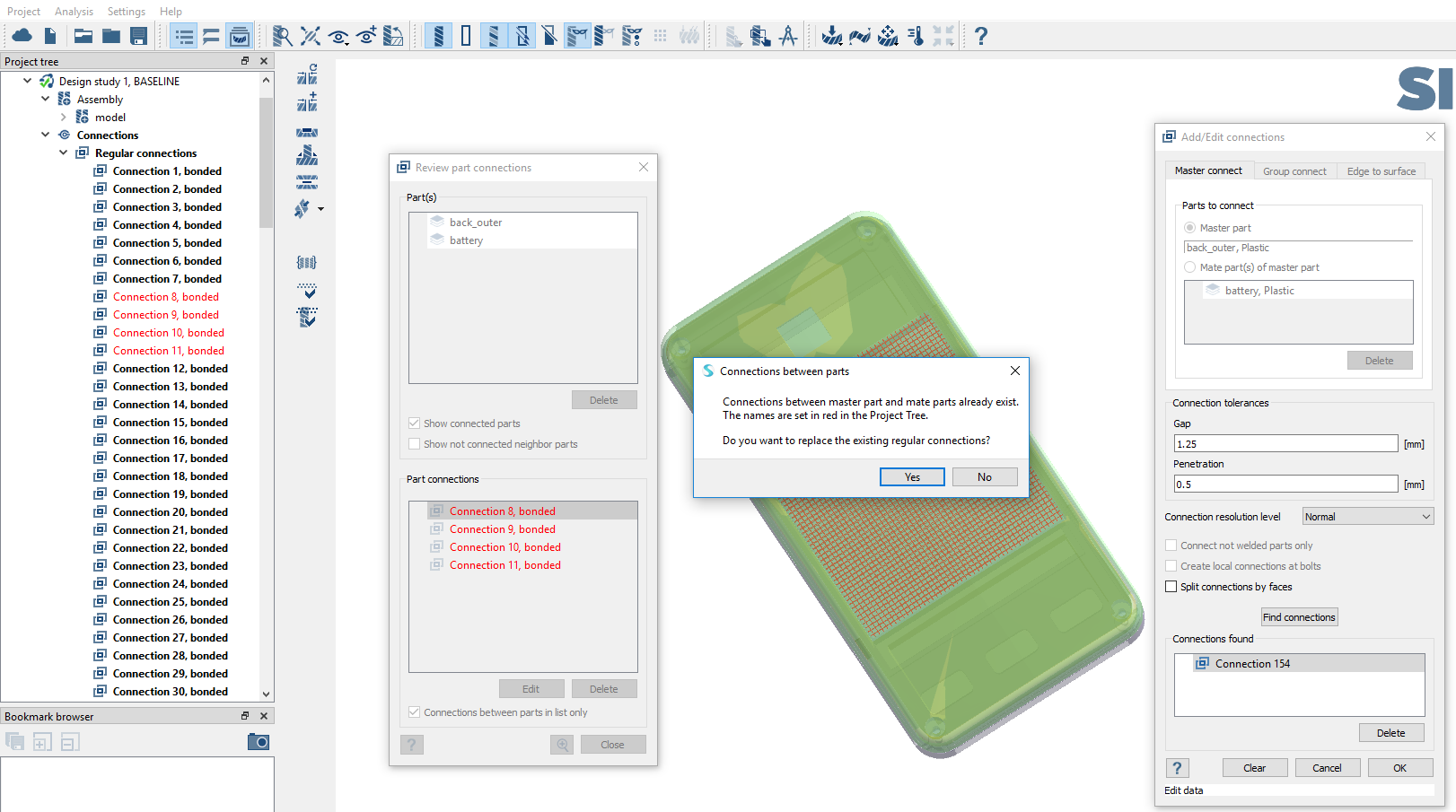SS-T: 2000 Edit Connections
Edit regular connections in SimSolid.
Purpose
- Use the Review part connections dialog to edit regular connections.
Model Description
- EditConnections.ssp

Figure 1.
- Material is set to Plastic for all parts.
- Regular connections with default gap and penetration tolerance.
Open Project
Open the SimSolid project file.
View Connections
Select a part to view connections associated with that part.
Edit Connections
Edit connections in the Review part connections dialog.