Edit Report Index dialog
The Report Index Fields dialog is used to set index fields for use in Monarch Classic’s Report Index.
The tree index represents a high level view of the data in the report. Typically, the tree index will contain the values from fields at each sort level in the report. The tree index displays in the same manner that Windows Explorer displays a folder tree. Each report represents a root of a tree, with branches for each field selected as part of the tree index.
Steps:
-
Select the Report Index drop-down icon from the Report View ribbon to display a menu:
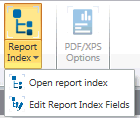
-
Select Edit Report Index Fields from the menu.
Dialog options
|
Field |
Description |
|
Available Fields |
Displays fields extracted from all templates. Multiple line fields and calculated fields are excluded as they are not allowed in a tree index. |
|
Clear |
Moves all field names from the Selected Fields list back to the Available Fields list. |
|
Add>> |
Moves the selected field name(s) from the Available Fields list to the Selected Fields list. Note: The maximum number of fields that can be added to the Tree Fields list is 5. |
|
<<Remove |
Moves the selected field name(s) from the Selected Fields list to the Available Fields list. |
|
Selected Fields |
Displays the selected tree fields. |
|
OK |
Stores the Report Index definition, closes the dialog and returns control to the Report window. |
|
Cancel |
Restores the previous tree index definition, closes the dialog and returns control to Report window. |
|
Help |
Displays this help topic. |


