Creating A New Workspace
Your workspace includes a collection of tables, summaries, transformations, data prep operations, and the like, all of which allow you to analyze. understand, and leverage your data better and faster.
Steps
-
Select the Application Menu icon on the upper right corner of the window you are in:
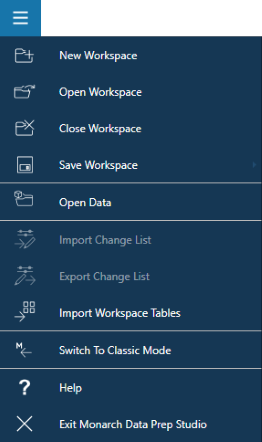
-
From the options that display, select New Workspace.
The Select Data Source to Open dialog displays.
-
Follow the steps provided here to select and open a data source.
-
If you open a PDF or text report, the Report Design window opens. Follow the steps provided here to define templates and extract data from this report. The extracted data display in the Preview window.
-
If you open a Monarch file, the model or project is displayed in the Prepare window.
-
If you open a spreadsheet, the corresponding explorer or dialog displays.
-
If you open a database, application, or big data source, the corresponding connector dialog displays.
-
-
Continue adding data to your workspace by providing the requisite details (if a connector dialog displays), specifying load options (if an explorer displays), or assigning a report (if a Monarch file opened). Your tables will display in the Prepare window.
-
Perform the necessary data prep operations to your tables. You can also join and append tables, or use them in transformations.
-
Save your workspace.


