Creating a New Column
You can create new columns in the Prepare window.
You can:
-
Create a new column containing a formula, as in:
-
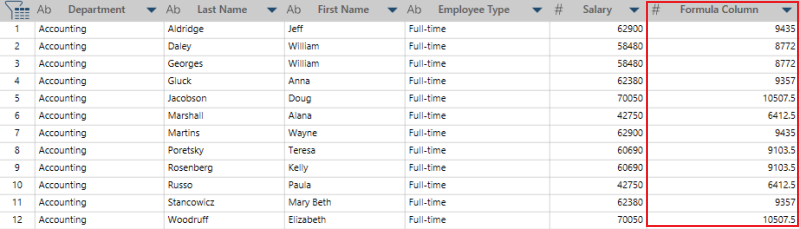
-
Create a new column containing a constant value, as in:
-
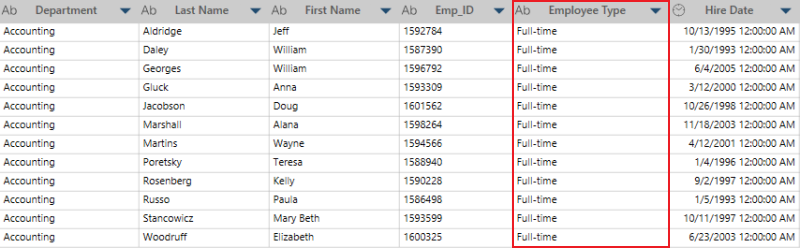
-
Create a new columns containing a lookup value, as in:
-
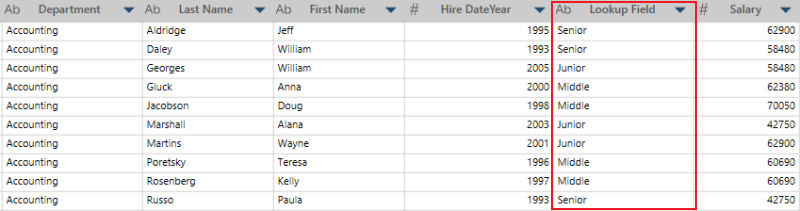
-
Create a new column containing row numbers, as in:
-
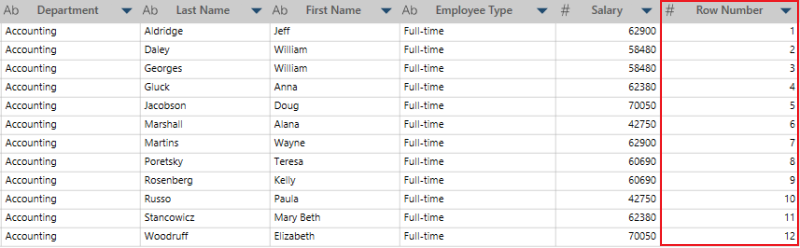
-
Create a new column containing a runtime parameter, as in:
-
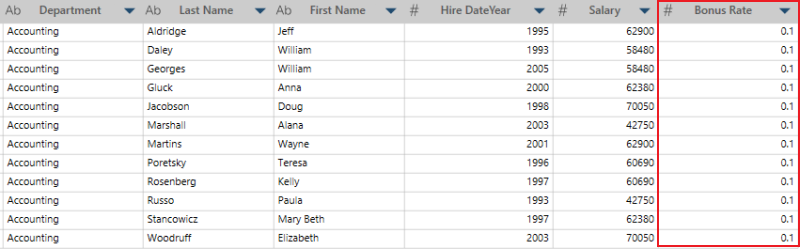
Creating a new column with a formula
Right-click on a column and then select Column > New Formula Column. The New Formula Column dialog displays. Use this dialog to create your new formula column.
Creating a new column with a constant value
Steps:
-
Right click on a column and then select Column > New Constant Value Column from the context menu that displays.
The New Constant Value Column dialog displays:
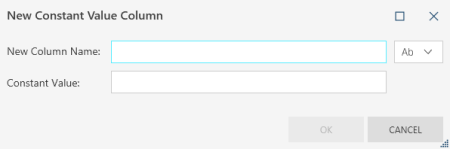
-
Enter the name of the new column.
-
Select the data type for the new column.
-
Enter a constant value.
-
Select OK.
Creating a column with lookup values
Right-click on a column and then select Column > New Lookup Column. The New Lookup Column dialog displays. Use this dialog to create your new lookup column.
Creating a new column with row numbers
Right-click on a column and then select Column > New Row Number Column. The new column is automatically generated at the end of the table. You can move the position of this column anywhere you wish. Note that when this new row number column is edited, the actual function used to create the row numbers is Recno. This is a known issue.
Creating a new column with runtime parameters
Steps:
-
Right-click on a column and then select Column > New Runtime Parameter Column.
The New Runtime Parameter dialog displays.
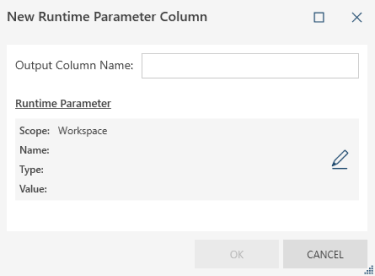
-
Enter your desired column name into the Output Column Name field.
-
Click the Edit Field icon to the right of the name field to define and/or select a runtime parameter to apply to this column.
The Runtime Parameters dialog displays.
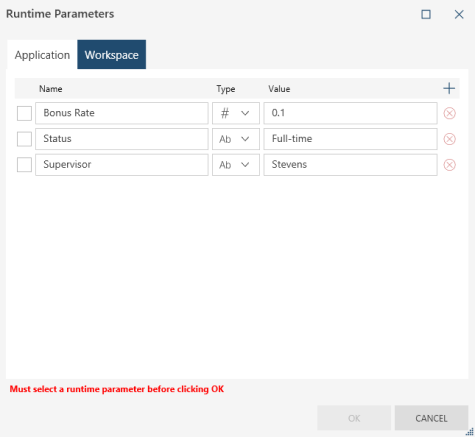
-
If you have not yet previously created a set of runtime parameters, create one now using these steps as a guide.
If you already have a set of runtime parameters, click on the appropriate tab to specify where these parameters are saved to, select the parameter to apply to the column, and then click OK to create your column.
Related Links


