Changing the Order of Fields in a Summary
You can change the order of values in row, measure, and item fields when building or editing a summary.
Changing the order of fields while creating a summary
Steps:
-
Using the Add Summary dialog, create a summary with multiple rows, items, or measures.
-
Change the order of values by clicking the Shift Up/Down buttons in the Order column of the Rows/Items/Measures panels.
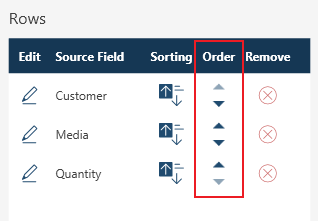
The order of fields for the selected rows/items/measures is rearranged.
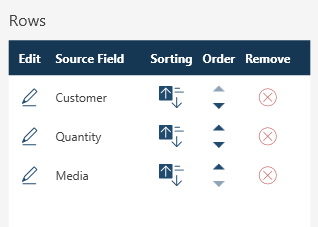
Changing the order of fields while editing a summary
Steps:
-
Select an existing summary with row/item/measure fields you wish to reorder from the Summary drop-down and then click Edit Summary.
The Edit Summary dialog displays.
-
Change the order of values by clicking the Shift Up/Down buttons in the Order column of the Rows/Items/Measures panels.
The order of fields for the selected rows/items/measures is rearranged.


