Video: Creating a Runner System
Learn how to create a runner system that is based on the number of part cavities that you specify.
-
Click Open Model on the Files icon and browse to the
Mobile_Case.x_b file in the installation directory, or
drag-and-drop the file into the modeling window.

-
Click the Designate Part Cavity icon.

The part cavity turns red in the model and a microdialog appears for you to define a material for the part cavity. -
Review and keep the default material and temperature.

-
Select the Materials icon
 .
.
- Review and keep the default material properties, then close the dialog.
- Double-right click to confirm the part cavity designation.
-
Click the Runner System icon.

-
Click the Runner icon from the secondary ribbon.

-
Define the runner in the dialog:
- Enter 2for the number of cavities to create.
-
Keep the default settings for the remaining parameters:
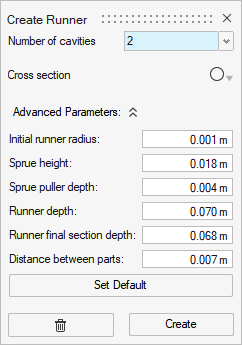
- Click the Create button.
-
Click a surface on the model where you want to create the runner.
The runner generates from that surface automatically.
-
Return to the dialog and change the number of part cavities to
8.
- Click the Create button.
- Click Yes to delete the current runner.
-
Click a surface on the model where you want to create the runner.
A new runner with 8 part cavities is generated.
-
Return to the dialog and change the number of part cavities back to
2.
- Click the Create button.
- Click Yes to delete the current runner.
-
Click a surface on the model where you want to create the runner.
A runner with 2 part cavities is generated.
- Double-right click to confirm the runner system.