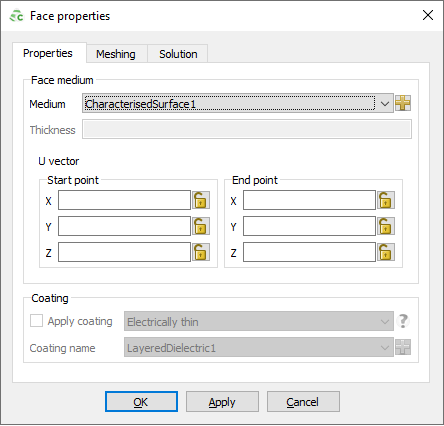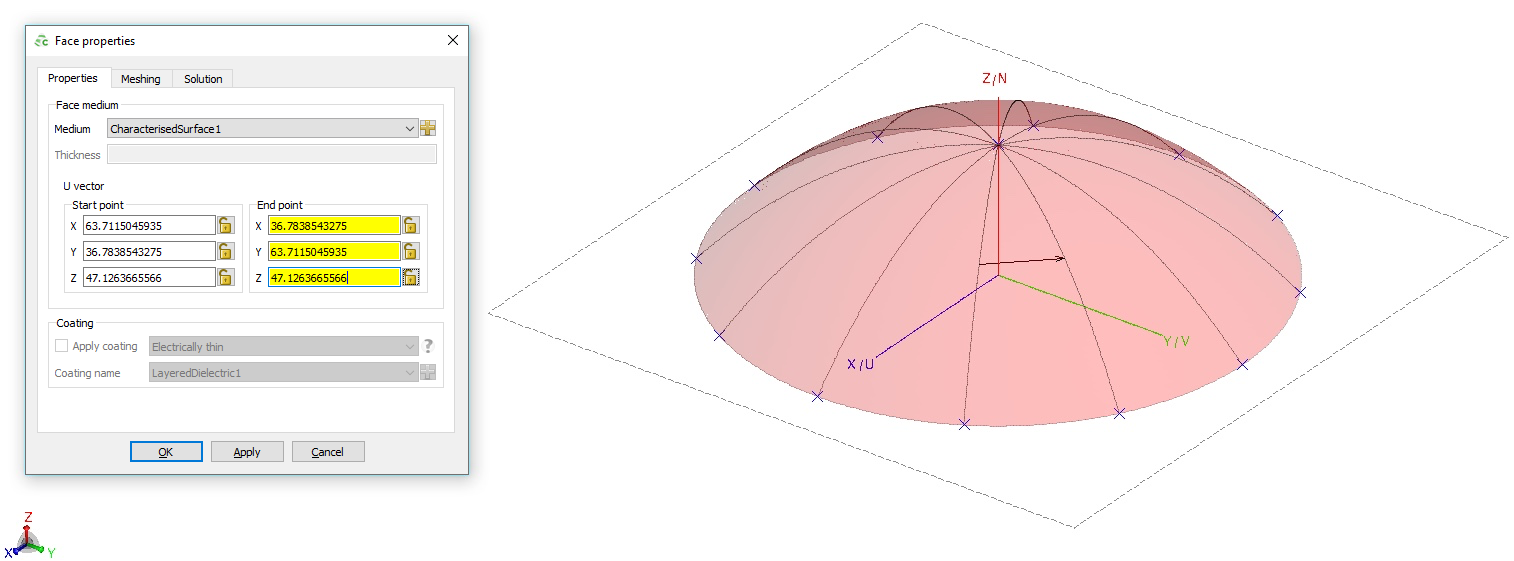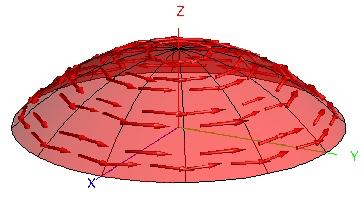Applying a Characterised Surface to a Face
Apply a characterised surface to a face bordering free space or dielectric regions.
When a characterised surface definition is applied to an RL-GO face, a vector is required to ensure the correct surface orientation. The U vector that is provided should point in the direction of the U vector (or X vector in global coordinates) when the surface was characterised (either through simulation using periodic boundary conditions, an infinite ground plane or measurements). The projection of the U vector onto the face correspond to the U vector (or principal direction) of the characterised surface.
Curved surfaces such as radomes have to be split into smaller faces so that a valid U vector can be defined for each surface. As an illustration, consider a sphere. There is no single vector that has a valid projection onto the surface of a sphere, since at two points, the vector points in the direction of the face normal.
The U-Vector is defined as the reference direction projected onto the face.
Ensure that the RL-GO solution method is selected on the Solution tab. The characterised surface feature is only supported in conjunction with the RL-GO solution method.