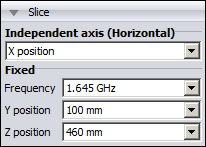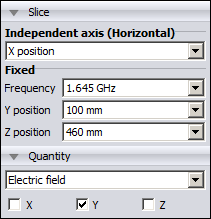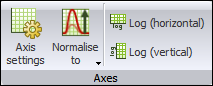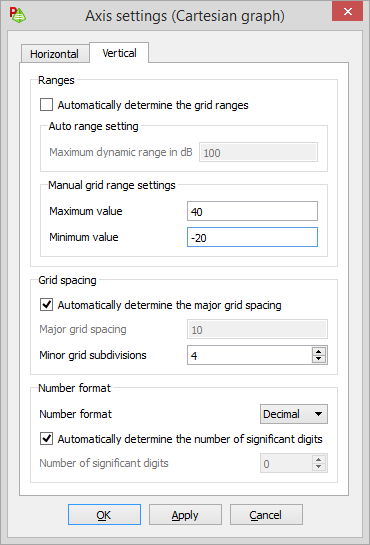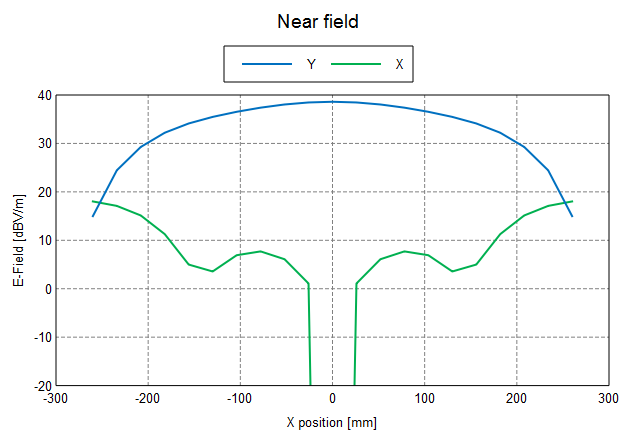Create a new Cartesian graph. Create two near field traces and
compare the Ey and Ex components of the near field along the X direction.
Create a new Cartesian graph.
-
On the Home tab, in the
Create new display group, click the
 Cartesian icon.
Cartesian icon.
Add the near field result to the Cartesian graph.
-
On the Home tab, in the
Add results group, click the
 Near field icon. From the drop-down list, select
NearField1.
Near field icon. From the drop-down list, select
NearField1.
View the near field along the X direction.
-
On the result palette, in the Slice
panel, make the following changes:
-
From the Independent axis (Horizontal) list,
select X position.
-
From the Frequency list, select
1.645 GHz.
-
From the Y position list, select
100 mm.
-
From the Z position list, select
460 mm.
For the purposes of this example, the magnitude of the Ey
component of the field is to be displayed.
-
On the result palette, in the quantity panel,
clear the X check box and the
Z check box.
Add a second trace to the Cartesian graph by
duplicating the NearField1 trace.
-
On the Trace tab, in the
Manage group, click the
 Duplicate trace icon.
Duplicate trace icon.
A second trace, NearField1_1, is
created.
For the purposes of this example, the magnitude of the Ex
component of the field is to be displayed.
-
Ensure NearField1_1 trace is selected on the result palette.
-
On the result palette, in the quantity panel, select the
X check box and clear the
Y check box.
Over most of the aperture Ex is much smaller than Ey.
It is therefore recommended to set the vertical axis to dB.
-
Select both traces (NearField1 and
NearField1_1) and on the result palette, in the quantity panel, select the
dB check box.
Modify the minimum and maximum values for the vertical axis.
-
On the Cartesian
context tab, on the Display tab, on the Axes group, click the
 Axis settings icon.
Axis settings icon.
-
On the Axis settings (Cartesian graph) dialog,
select the Vertical tab.
-
Clear the Automatically determine the grid range
check box.
-
In the Maximum value field, enter a value of
40.
-
In the Minimum value field, enter a value of
-20.