Defining a Microsoft Template Using Rectangular Placeholders
Create a report template in Microsoft Office that uses rectangular placeholders to create structured content that can be reused each time you generate a report.
-
Create a Microsoft PowerPoint (.potx) or Microsoft Word
(.dotx) template using one of the following
workflows:
- Use one of the predefined templates provided by Microsoft.
- Create a template with the required styling.
- In POSTFEKO, decide on the graphs and 3D views to be added to the report. For this example, the startup model will be used. The required views are the 3D view and the graphs are startup1, Cartesian graph1 and Smith chart1.
-
In Microsoft Word or Microsoft PowerPoint add “placeholders” to the
template.
- Add a rectangle (Shapes) to the template for each required graph. It acts as a placeholder for the graph.
- Select a placeholder and from its right-click context menu select Add text.
-
Add the text
<feko:image:tag>, where tag is a unique label linking to a specific graph or 3D view.For this example, the startup model is used. The required views are the 3D view and the graphs are:- startup1
- Cartesian graph1
- Smith chart1
- [Optional] Add text descriptions and title for the graphs and 3D views.
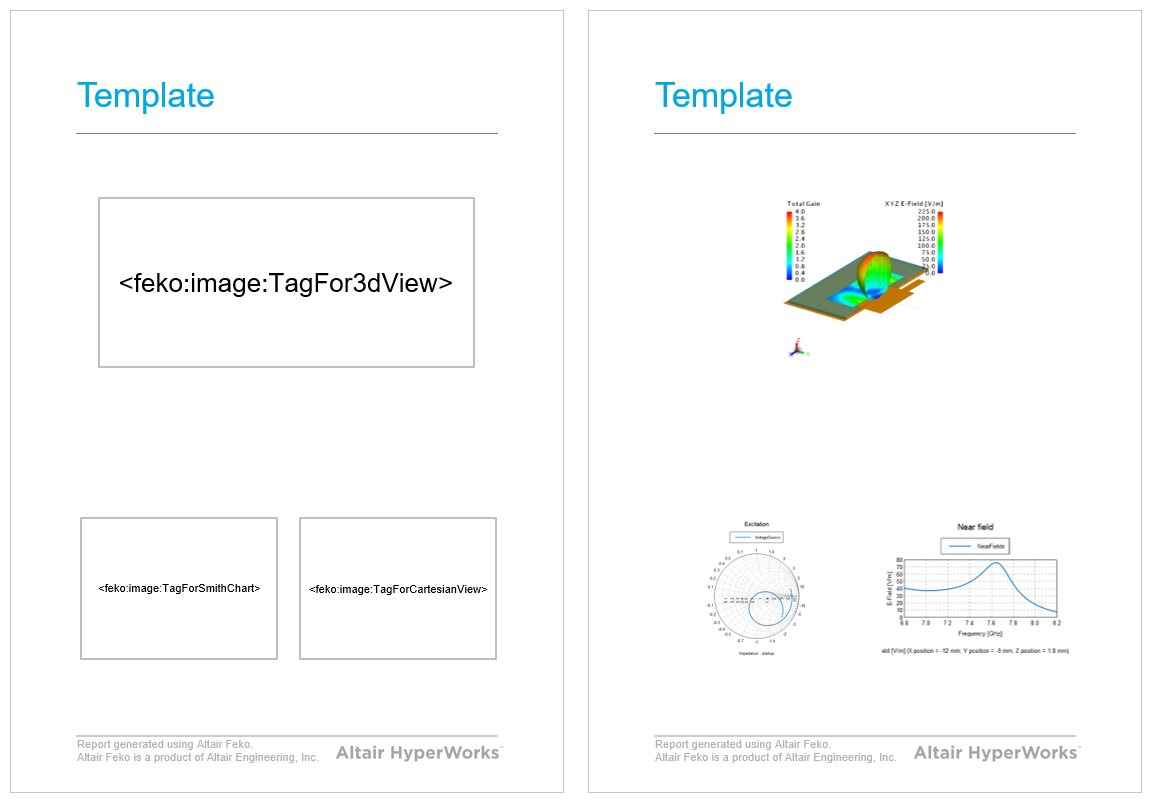
Figure 1. The template with “rectangular placeholders” at the positions in the template where the 3D view and graphs will be required and (b) the report that will be generated when using this template. - Save the Microsoft PowerPoint (.potx) or Microsoft Word (.dotx) template.