View a Subset of Chart Data
View a subset of data using either the scrollbar or by selecting an area of the chart.
View a Subset of Data Using the Scrollbar
Click and drag a boundary marker of the Scrollbar to adjust the view of the data displayed on a chart.
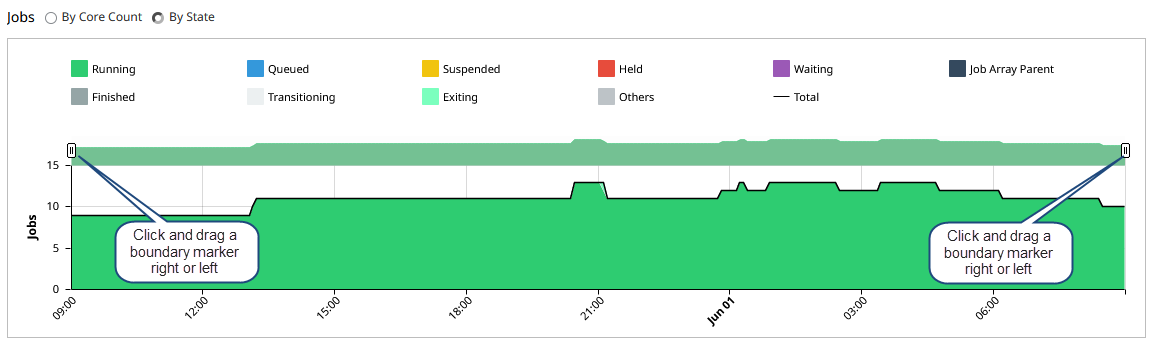
Figure 1. Adjust View of Data using the Scrollbar
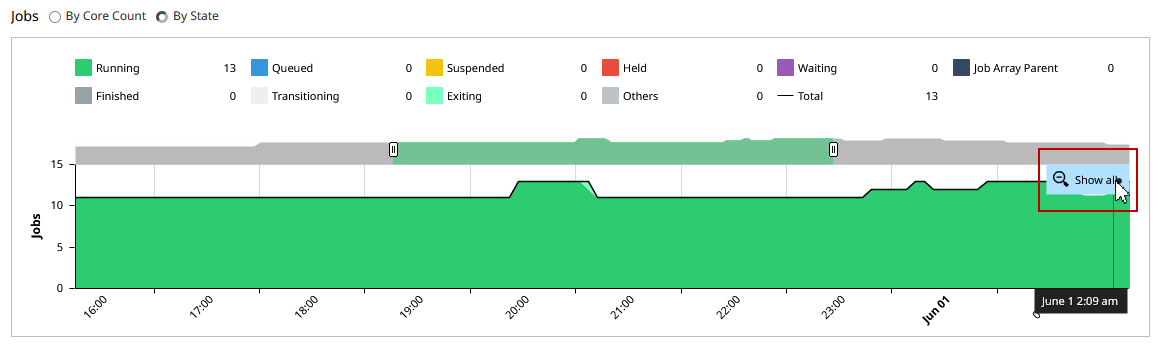
Figure 2. View Subset of Chart Data
View a Subset of Data by Selecting a Chart Area
Use your pointer to select and view a subset of the displayed chart data.
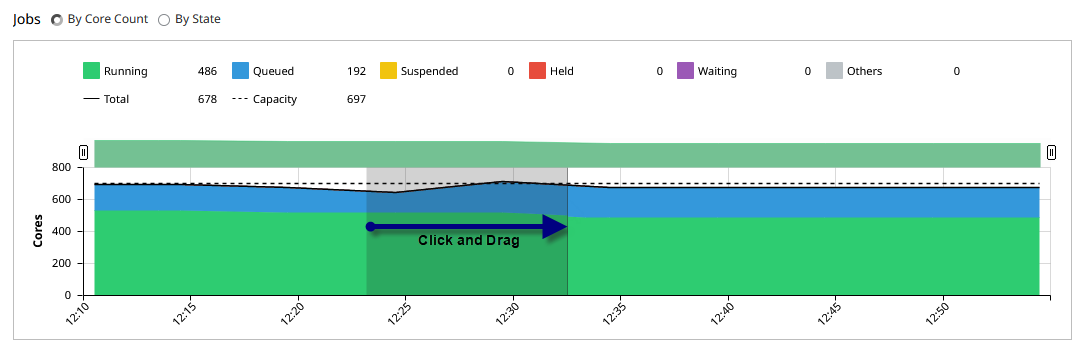
Figure 3. Select a Portion of the Chart Area
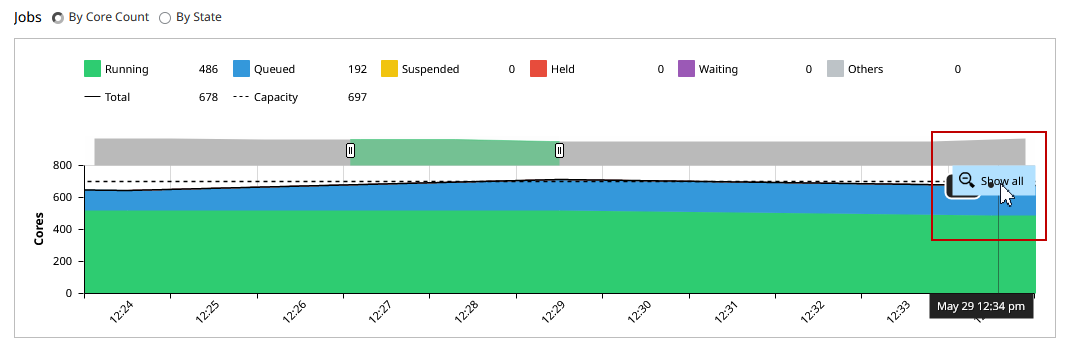
Figure 4. View Subset of Chart Data