Center of Gravity (COG)
Use the COG tool to apply, reposition, and set upper and lower bounds for a center of gravity constraint. COG constraints are used to limit the position of the center of gravity while running a topology optimization.
Location: Structure ribbon, Setup group

Click the ![]() satellite icon that appears when you hover over the COG tool
to view a list of all center of gravity constraints in your model.
satellite icon that appears when you hover over the COG tool
to view a list of all center of gravity constraints in your model.
Note that center of gravity constraints can not be used when running a lattice optimization.
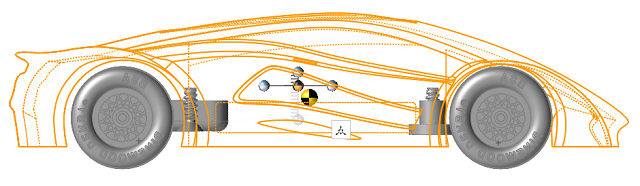 Figure 1. Car model with a center of gravity constraint
Figure 1. Car model with a center of gravity constraintApply a Center of Gravity Constraint
Select parts and click the Create button to create center of gravity constraints.
- Select the COG tool.
- Select one or more parts and click the Create button to create a center of gravity constraint.
-
Click the Move
 icon to reposition the COG constraint if
needed.
icon to reposition the COG constraint if
needed.
- Click an axis on the manipulator and select the check boxes to enable upper and lower bounds for the constraint.
- Right-click and mouse through the check mark to exit, or double-right-click.